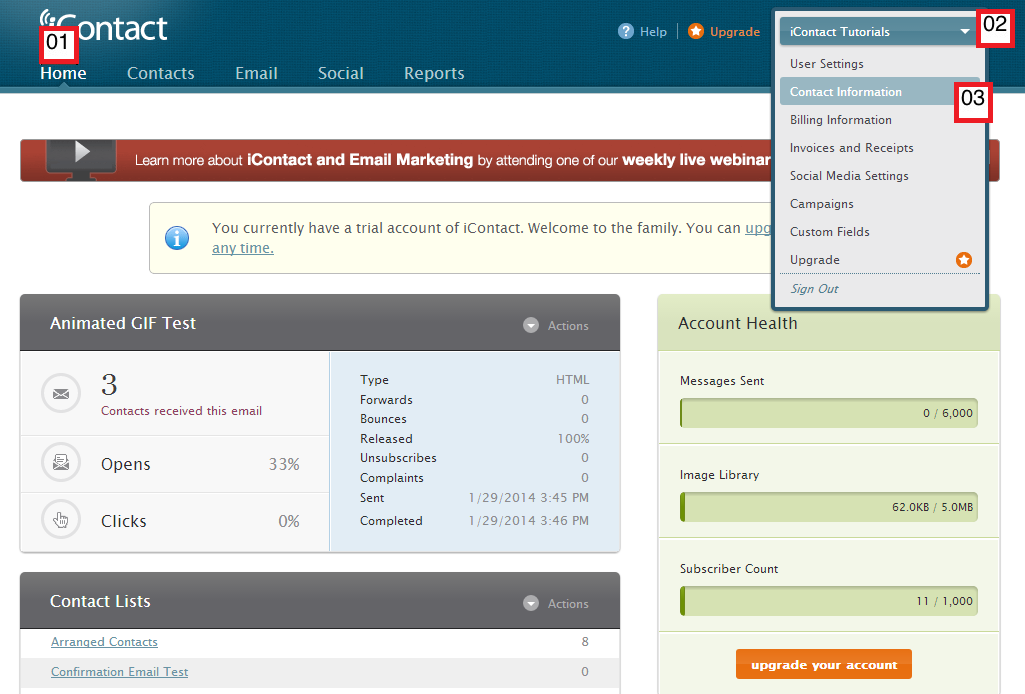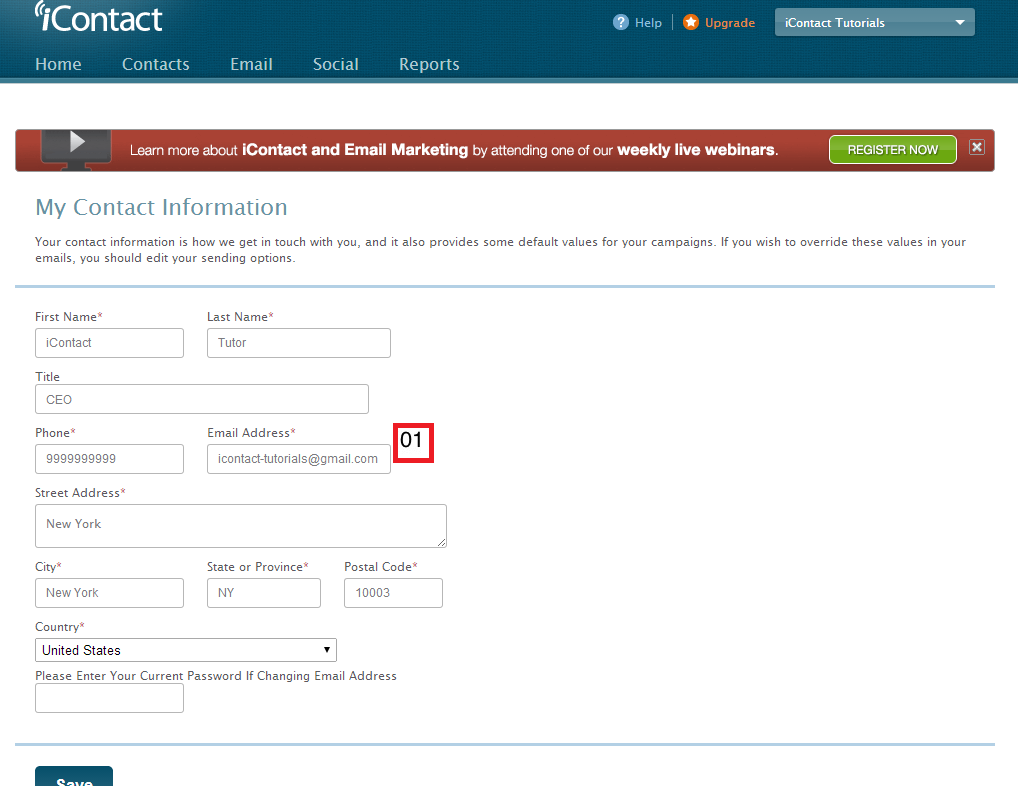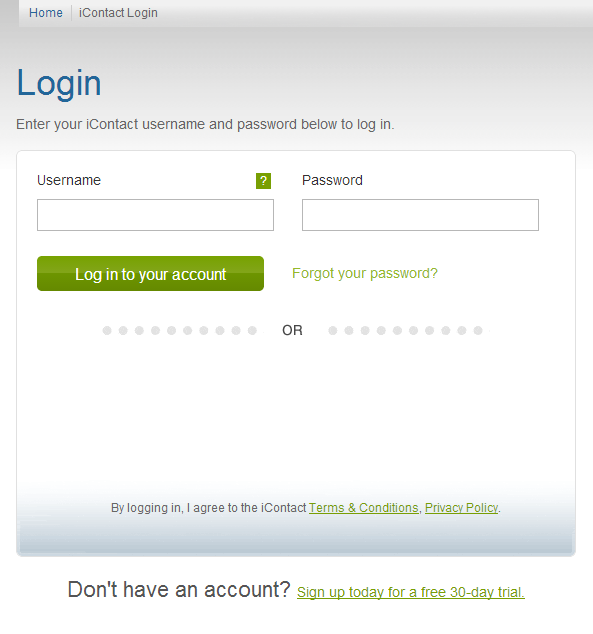Nothing can be more frustrating other than forgetting a username and / or password that you may have been using for a number of years. Add the fact that you are quite excited and in extreme hurry to send out some email messages / newsletters to your contacts. Although resetting forgotten password in iContact is really straightforward, this is not an assurance that nothing can go wrong. Read along to find out how this works so you will know how to resolve scenarios such as this.
The perfect scenario that you should encounter when resetting your iContact account's password goes this way:
00. You typed in the web address / URL http://www.icontact.com/ on your internet browser's address bar, then your internet browser then takes you to iContact's main website.
01. Click on the "Log In" on the upper right corner of your iContact's website. This should take you to a page where you can type in your username and password.

Now this is how the actual login page of iContact look like at time of this writing.
01. You just need to click on the link that says "Forgot your password?" so you will be taken to the "Lost Password" screen.

Once you see iContact's "Lost Password" screen, everything should be just as simple as:
01. Typing your iContact username on the field that says "Username".
02. Then clicking on the "Send Reset Instructions" button.

If all goes fine, a "Success" page will be shown (like the one shown below).

Then it will just be a matter of checking the email address associated with your iContact account, and clicking on the password reset link sent by iContact.

The password reset link would then take you to a page that would most likely look like this screenshot below, and from here you can just:
01. Type in the new password of your choice.
02. Re-type this new password that you have selected to be sure everything was encoded correctly.
03. Click on the "Save Your New Password" button, and you should be able to login to your iContact account with ease.

Life is so simple in a perfect world scenario. Unfortunately, a perfect scenario doesn't always happen - not in email marketing. Here are the things that can go wrong if you are trying to reset your iContact password:
- You forgot your iContact username but you still know the email address associated with your account.
- You forgot your iContact username and the email address associated with your account.
- You forgot the email address associated with your account but you still know your username.
- You cannot locate where the password reset instructions was sent, not even in your spam or trash folders.
- You are unable to locate the password reset email sent by iContact.
- Other loading issues mainly caused by your internet browser or operating system.
These are the possible solutions / path that you may take depending on the above-mentioned issues:
You forgot your iContact username but you still know the email address associated with your account.
-This is the easiest to resolve among the issues mentioned above. You just need to contact the iContact Technical Support department (call them, chat with them or email them) and tell them that you forgot your username, and that you would like them to send this username to the email address associated with your iContact account. An iContact Technical Support Representative should be able to send your forgotten username (along with some instructions on how you can reset your password) to the email address associated with your account. Please take note that an iContact Technical Support Representative will NEVER (even if you shout or curse them over the phone) send your username to any other email address other than the one associated with your iContact account, this is to protect your account and iContact as a whole. Besides, they are legally bound to the email address associated with your account.
You forgot your iContact username and the email address associated with your account. or You forgot the email address associated with your account but you still know your username.
-This can be a dead end. If you don't have a way to gain access to the email address associated with your iContact account anymore, then you need to secure some sort of court order that will tell iContact to change the email address associated with your account. Without this court order, you may want to create a new iContact account and say goodbye to the old one.
On the other hand, if you can still recall the email address that is associated with your iContact account but cannot gain access to it. You may want to coordinate with the I.T./email personnel in charge of the email domain to see if they can reinstate the email address so you can your iContact account.
Please check "The Email Address Associated With Your iContact Account" if you don't know how / where to find the email address associated with your iContact account.
You are unable to locate the password reset email sent by iContact.
-So you have checked your inbox, and folders such as spam and junk and no password reset email is present. There can be three major possibilities for this to happen:
1. Your IP address is on a blacklist. Thus, may or may be unable to receive email messages coming from a number of senders. Please check our guide on how to check if your IP address is on a blacklist.
2. Your email address administrator has implemented some policies like blocking any email messages coming from an email marketing company such as iContact. For this, you need to coordinate with your email administrator and have them whitelist iContact's sending domain which is "icpbounce.com". This "icpbounce.com" is a group of IP addresses used by iContact to send your email messages / newsletters to your contacts / recipients.
3. The email client that you are using may have been set up to forward received messages to another email address. This can be weird but there are people who tends to forget that they have configured their email client to do this.
Other loading issues mainly caused by your internet browser or operating system.
-Depending on what is really going on, the solution for this would vary from just clearing your internet browser cache to even re-installing your operating system worse comes to worst.