The email address associated with your iContact account is the one that receive notifications whenever a change occur in your iContact account. Receipts may be also sent to this email address upon request from an iContact Technical Support representative. Examples are:
1. Billing notifications, and receipts.
2. Contact is added or removed to one of your lists.
3. Password reset.
4. Other features that may require notifications.
Take Note:
Losing access to this email address can give you a lot of frustration as all requests that need account modification must all be sent from this email address.
Where Do You Find The Email Address Associated With Your Account?
Finding and changing the email address associated with your iContact account is really straightforward. Please check on the steps below for your reference:
01. Click on the "Home" tab of your iContact account.
02. Click on the "small arrow pointing downwards" icon on the right part where your name appears to reveal the drop-down menu.
03. Click on the "Contact Information" option.
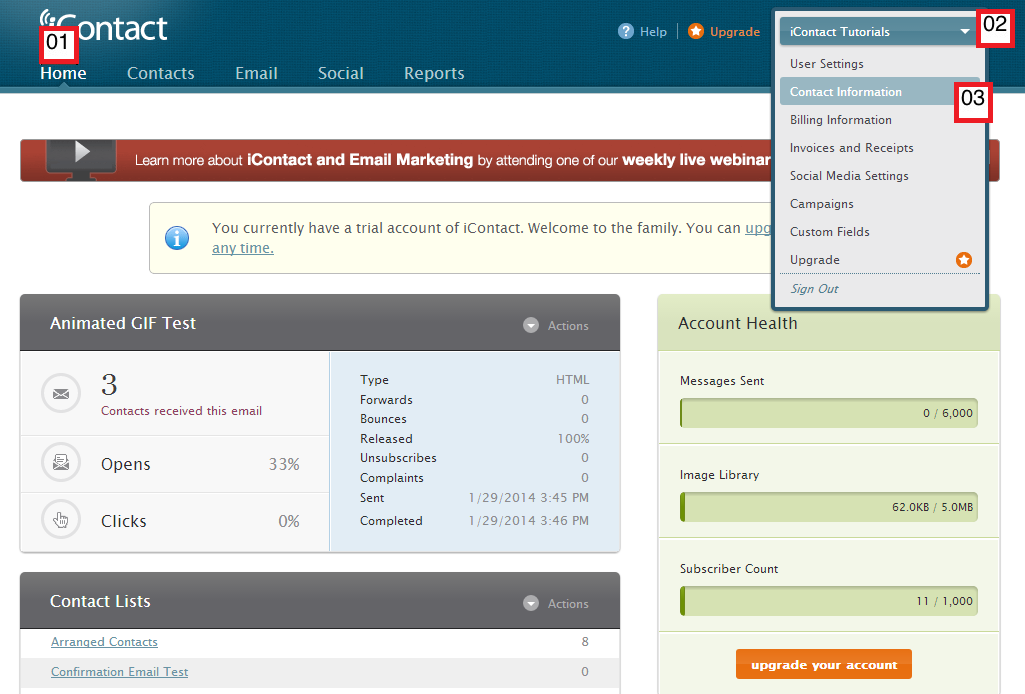
Clicking on the "Contact Information" as directed above should bring you to your "My Contact Information" page.
Whatever email address you show on this page will be the email address associated with your iContact account.
01. This part should show the email address associated with your iContact account.
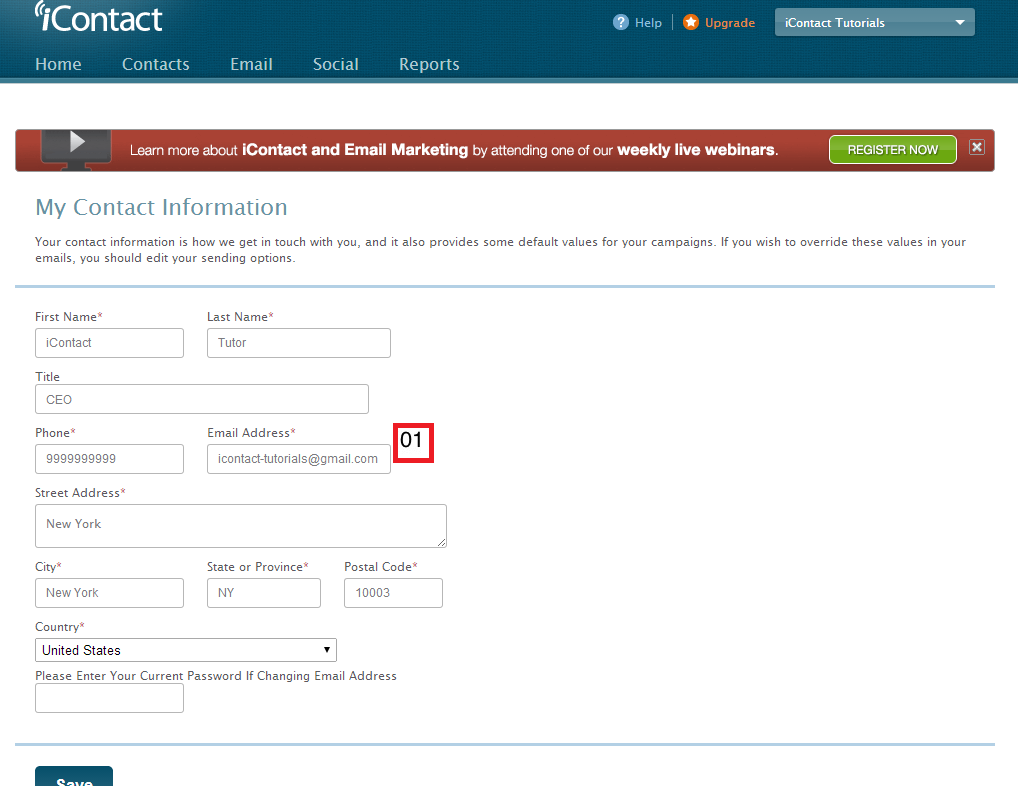
Furthermore, you may change this email address at any time. Your current password is needed if you want to change this email address. Notice the blank field that says "Please Enter Your Current Password If Changing Email Address" just above the "Save" button.

