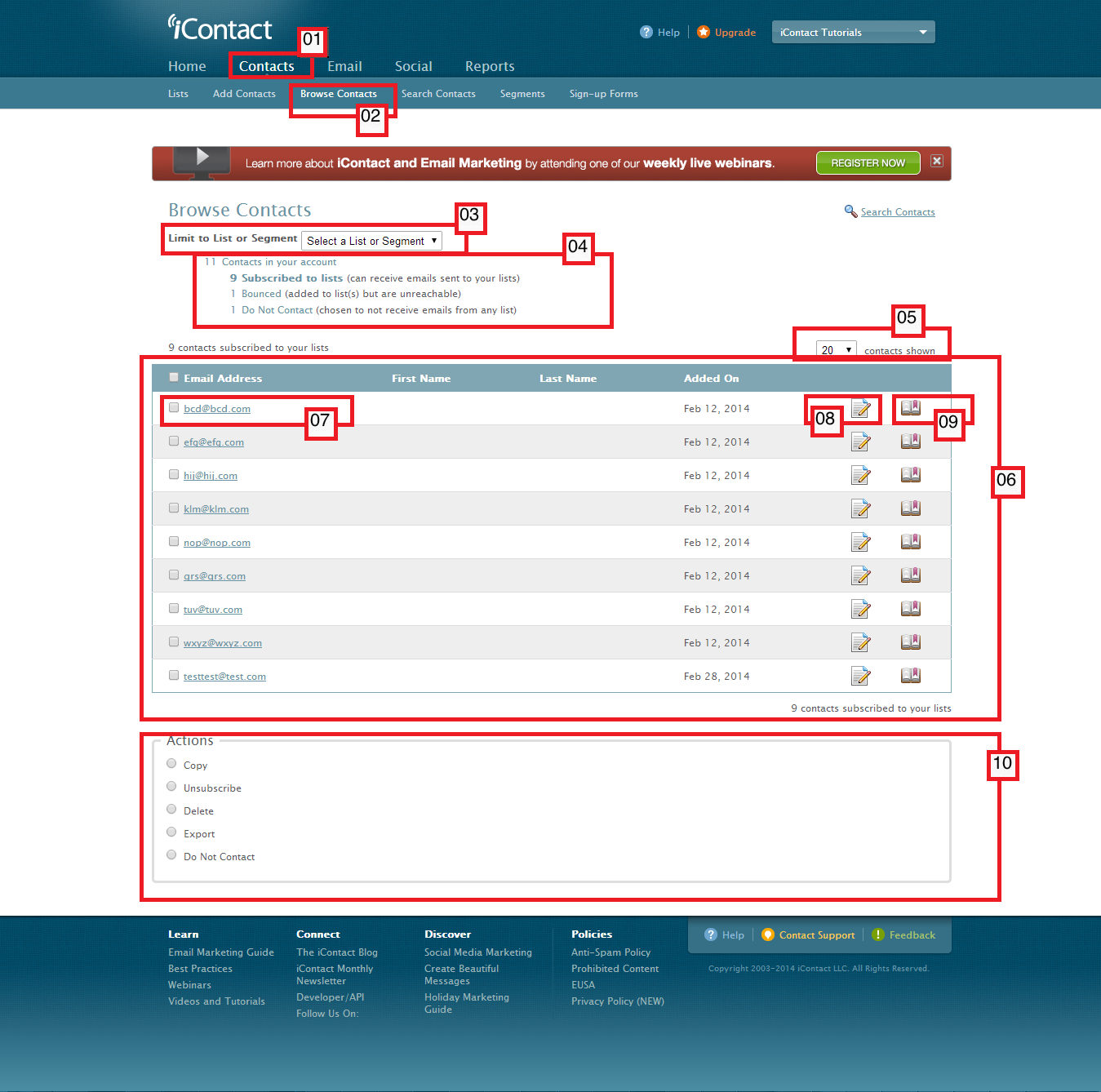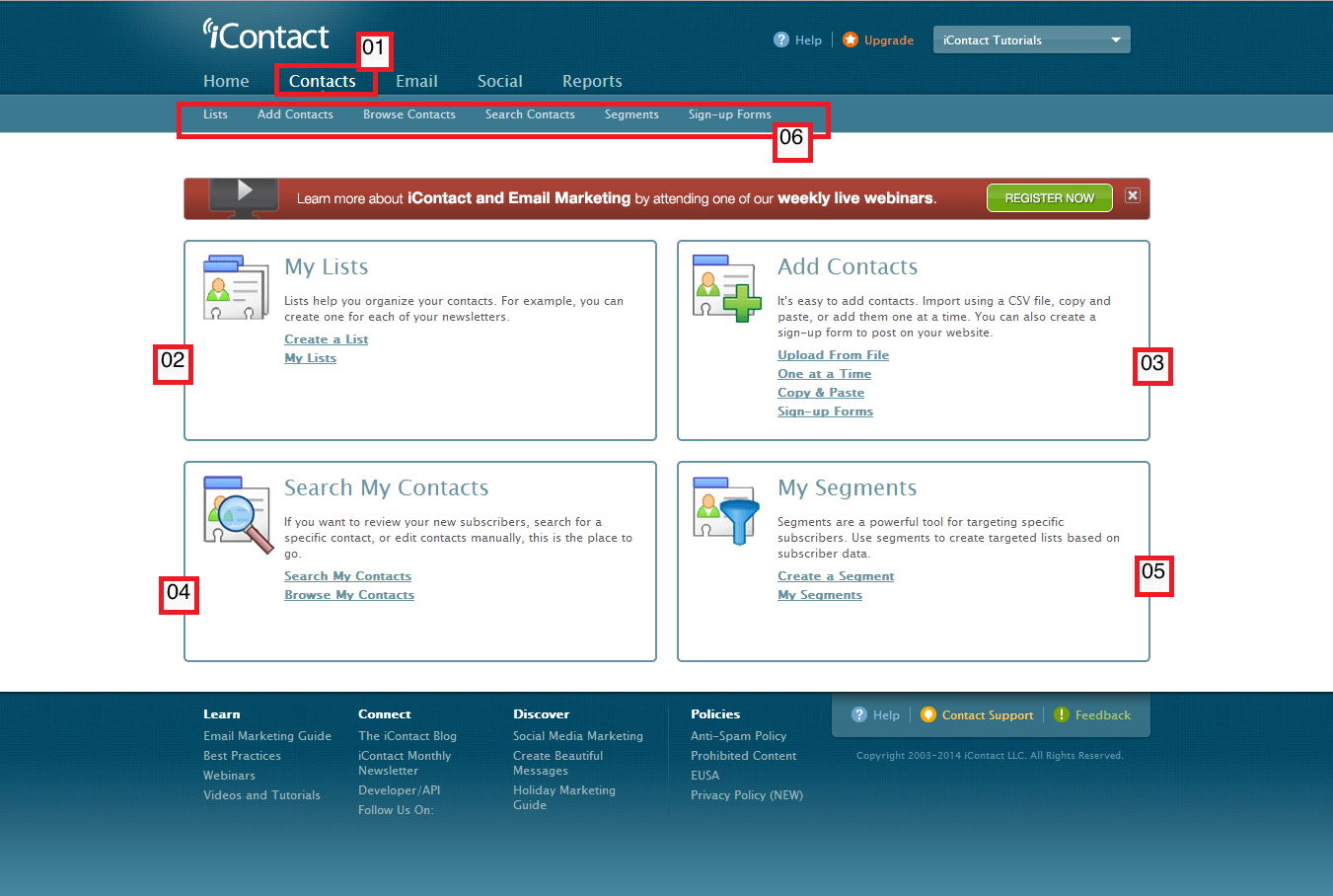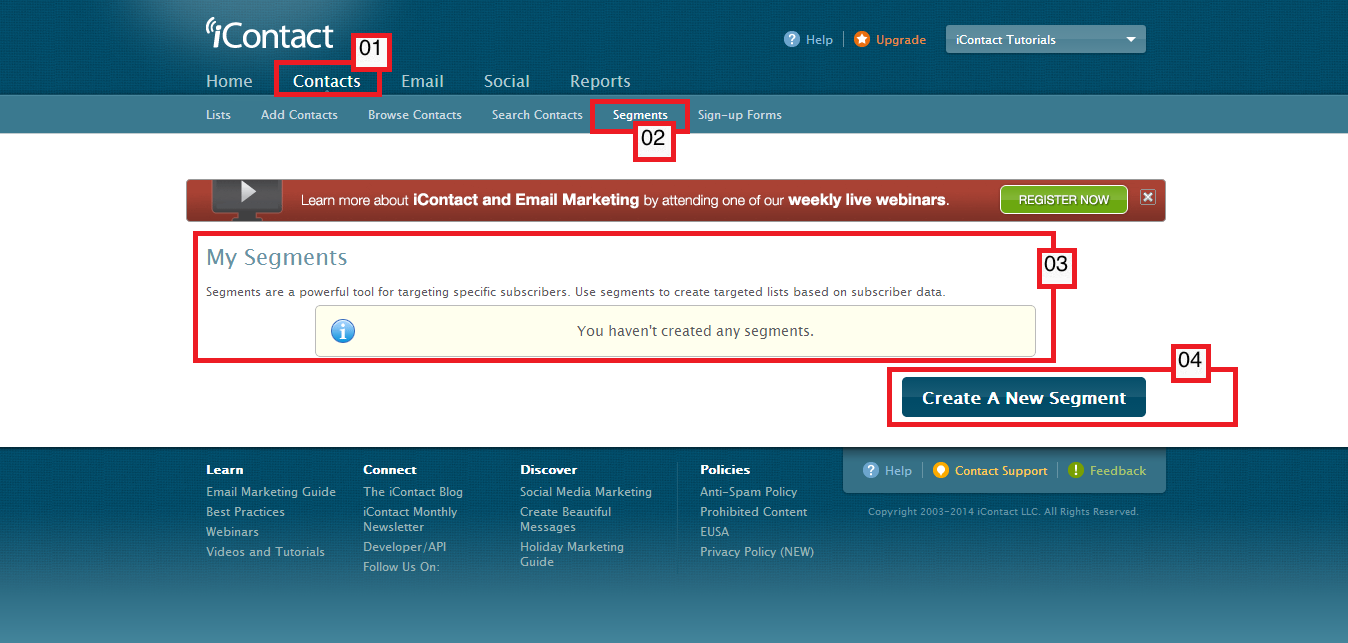The iContact Email Marketing software's "Browse Contacts" feature is very straightforward. This function allows you to take a look on the email addresses included in your list(s). The "Browse Contacts" page should also allow you to edit each contact's profile and view their history. A contact's history contain information such as when the contact was added to list(s), sent messages, bounced messages, and so on. This page should also allow you to do certain functions like (or put the contacts to a certain status) "Copy", "Move", "Unsubscribe", "Delete", "Export", "Do not contact".
01. To go to the "Browse Contacts" page you must first click on the "Contacts" tab, which should take you to the "Contacts" tab page. A dark blue bar should also appear just below the "Contacts" tab that you just clicked, and should give you more options; "Lists", "Add Contacts", "Browse Contacts", "Search Contacts", "Segments", "Sign-up Forms"
02. Clicking on this "Browse Contacts" option should bring you to your iContact Email Marketing software's "Browse Contacts" page.
03. This portion provides you a drop down selection to choose which list(s) or segment(s) you want to browse.
04. This part should display some sort of summary about the total number of contacts you have in your account. How many of them are subscribed, got bounced, placed themselves in "Do Not Contact", and so on.
05. A convenient "display limiter" that allows you to set the number of contacts you want to iContact Email Marketing software to display for browsing. At the time of this writing, it gives you option to display 20, 50, 100, or 200 contacts at a time.
06. Just below the "display limiter", the contacts are display along with information such as first names, last names, the date they were added to the list you are browsing.
07. Left pane shows the email addresses of your contacts.
08. This is the icon for the "Edit Contact Profile". Clicking on this icon takes you to a page where you can modify your contacts' first name, last name, and so on.
09. This is the icon for the "View Contact History". Clicking on this icon takes you to a page where you see when your contacts were added, if they unsubscribed, and so on.
10. This part shows the "Actions" that you can do to your contacts' information.