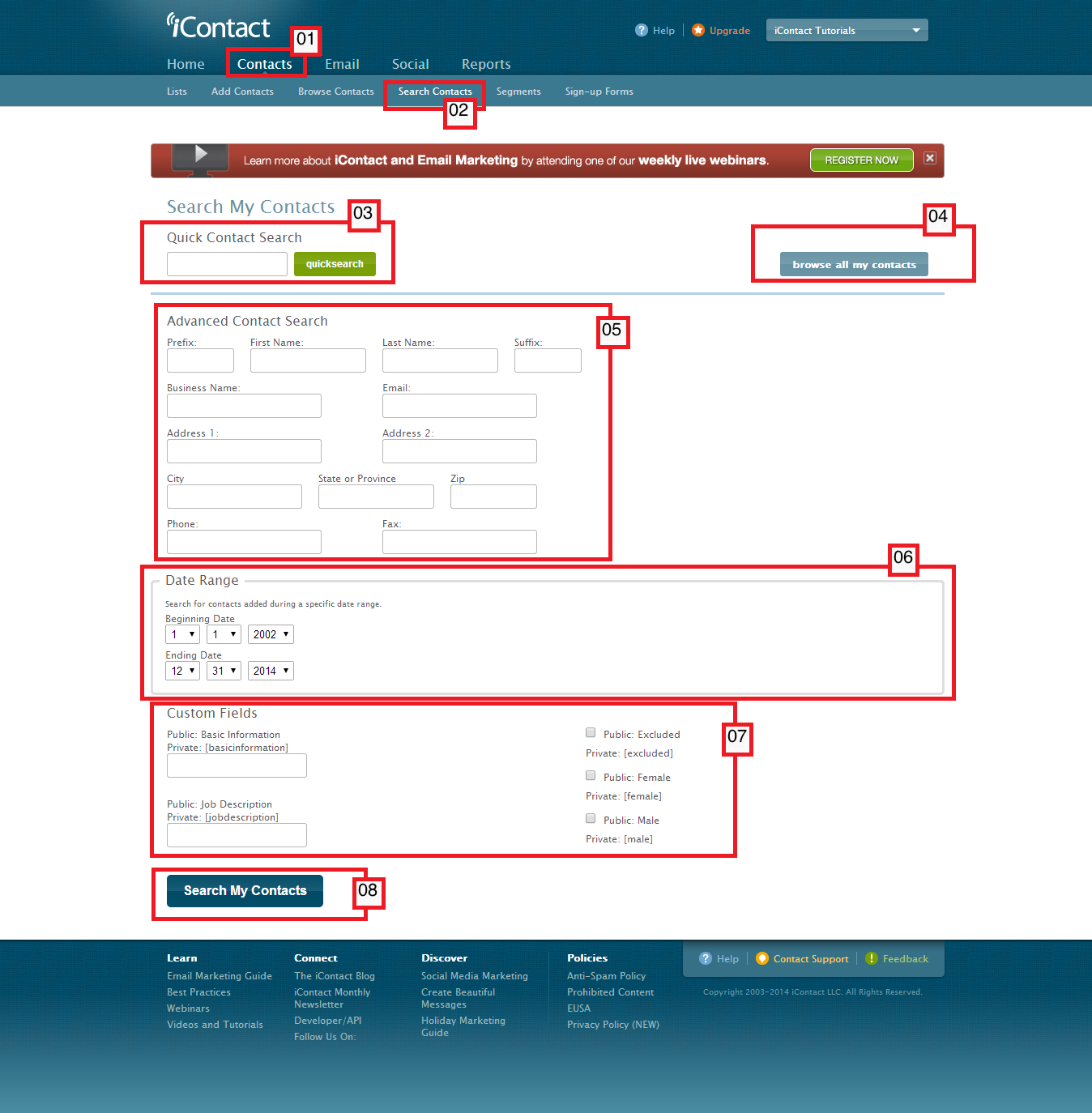The iContact Email Marketing software's "Search Contact" function is a convenient way to search for a specific email address. This feature is very straightforward that you just need to type in what you are looking for on the search field and click on the the "quicksearch" or "Search My Contacts" button.
01. To go to the "Search Contacts" page page you must first click on the "Contacts" tab, which should take you to the "Contacts" tab page. A dark blue bar should also appear just below the "Contacts" tab that you just clicked, and should give you more options; "Lists", "Add Contacts", "Browse Contacts", "Search Contacts", "Segments", "Sign-up Forms"
02. Clicking on this "Search Contact" option should take you to your iContact Email Marketing software's "Search My Contacts" page.
03. This portion is where you type in the email address (or words that may be part of email address) you want to search. The screenshot also show the "quicksearch" button.
04. This "browse all my contacts" button take you back to your "Browse Contacts" page should you need to do so.
05. This is the "Advanced Contact Search" part should you need more keywords that won't fit on the "Quick Contact Search" portion.
06. You may also search contacts based on when they were added on.
07. If you have some custom fields in your iContact account, you may also use them to limit your search.
08. Finally, the "Search My Contacts" button that you need to click should you need to take advantage of the "Advanced Contact Search".