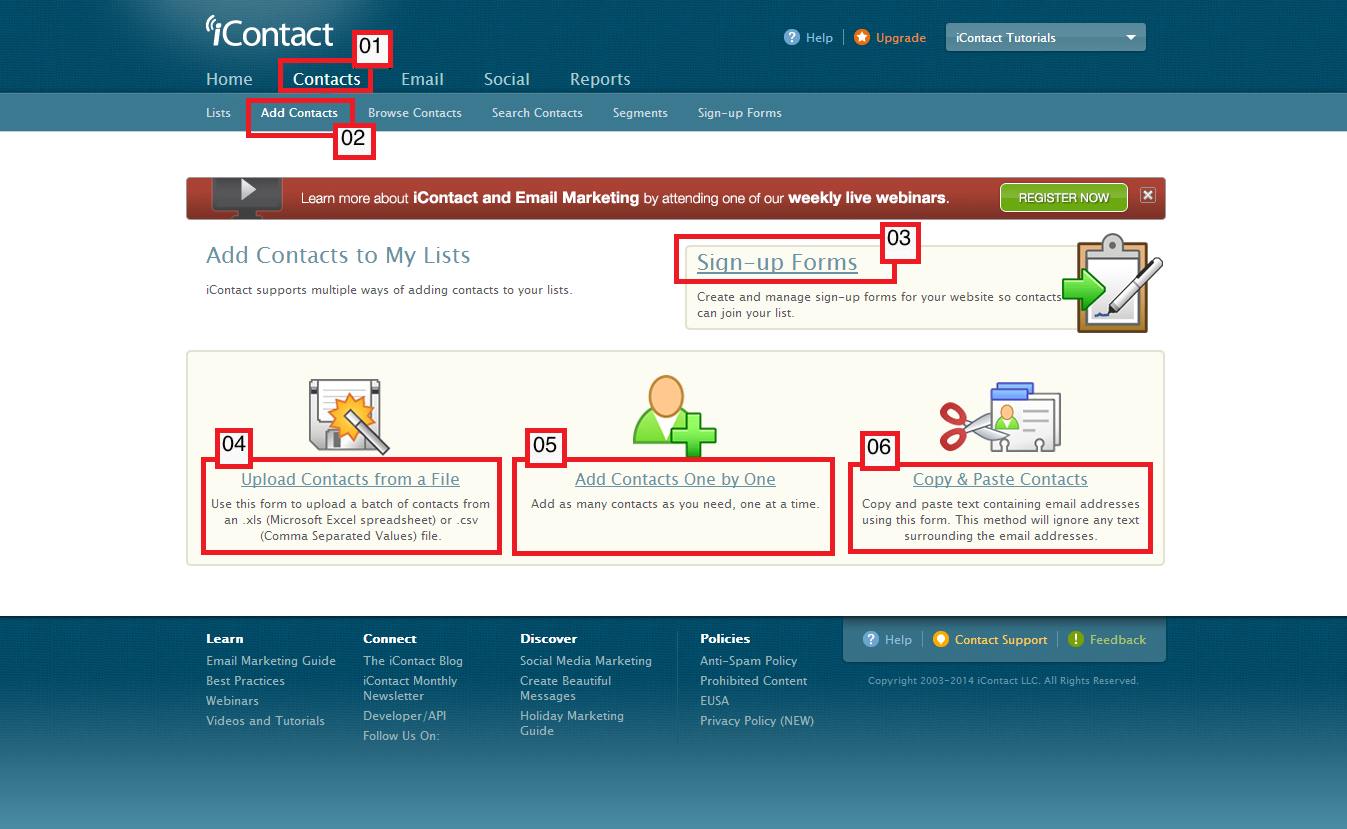Now we go to your "Add Contacts to My Lists" page. This portion of your iContact allows you to choose among options on how you can add your contact(s) in your list(s). It also allow you to access the page where you can create your sign-up forms.
01. To go to the "Add Contacts to My Lists" page you must first click on the "Contacts" tab, which should take you to the "Contacts" tab page. A dark blue bar should also appear just below the "Contacts" tab that you just clicked, and should give you more options; "Lists", "Add Contacts", "Browse Contacts", "Search Contacts", "Segments", "Sign-up Forms"
02. The "Add Contacts" option is the one that you need to click next.
03. This option brings you to your "Create or Edit Sign-up Forms" page, where you can begin building your sign-up form.
04. The "Add Contacts from a File" option should bring you to a page that will allow you to upload or import the email addresses of your contacts through supported files.
05. The "Add Contacts One by One" is another option to upload or import contacts to your iContact Email Marketing software.
06. Another interesting feature is the "Copy & Paste Contacts". It allows you to just copy multiple email address from a source and paste them all on the text box from this page.