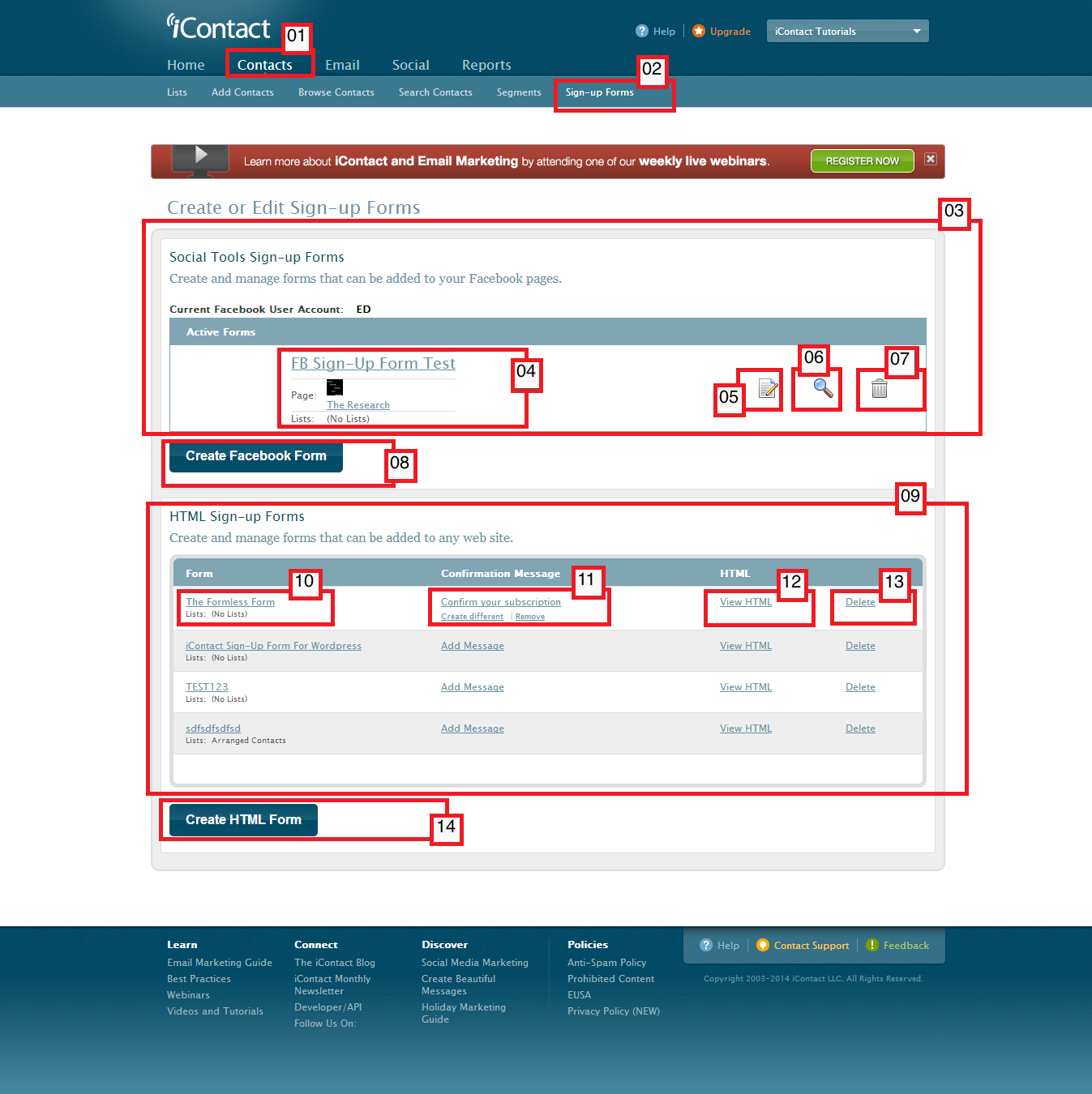A sign-up form is something that you see on some websites where visitors can type in their email address, and in return they get to receive newsletters - so to say this is the most common scenario.
The iContact Email Marketing software "Sign-up Forms" page allows you to create fully functional sign-up forms that you can integrate with your HTML-based website(s), and Facebook Fan Pages.
01. This is the link that you need to click to take advantage of the features the "Contacts" tab contain.
02. Clicking this link should take you to your iContact Email Marketing software's "Create or Edit Sign-up Forms" page.
03. This portion "Social Tools Sign-up Forms" shows the Facebook sign-up form(s) that you have generated using your iContact Email Marketing software.
04. Facebook sign-up form name(s) appear on this portion.
05. This "Edit this Form" icon is indicated by a paper with a pencil on top, and will allow you to change the Facebook Fan Page where it will show up.
06. The magnifying glass icon would be your "Preview this Form" feature that allows you to have a glimpse on how your Facebook Fan Page sign-up form would look like in Facebook.
07. This trash bin icon is quite self-explanatory. This should allow you to delete one of your Facebook sign-up forms.
08. The "Create Facebook Form" button allows you to create a new Facebook sign-up form for you Facebook Fan Page(s).
09. This portion "HTML Sign-up Forms" shows the HTML sign-up form(s) that you have generated using your iContact Email Marketing software. The codes produced here can be used on HTML-based website(s). You may also use the codes on other non-HTML webpage platforms as long as you have some code converter or API.
10. HTML sign-up form name(s) appear on this portion.
11. This is where you check if the sign-up form would send a confirmation message to those who signed up for your newsletter, and this is also what you click on to add a confirmation message to your HTML sign-up form.
12. The "View HTML" allows you to view the source code of the sign up form genereated by your iContact Email Marketing software.
13. The "Delete" to wipe out your HTML sign-up form(s).
14. The "Create HTML Form" is what you click to have your iContact Email Marketing software generate HTML sign-up form(s) for you.