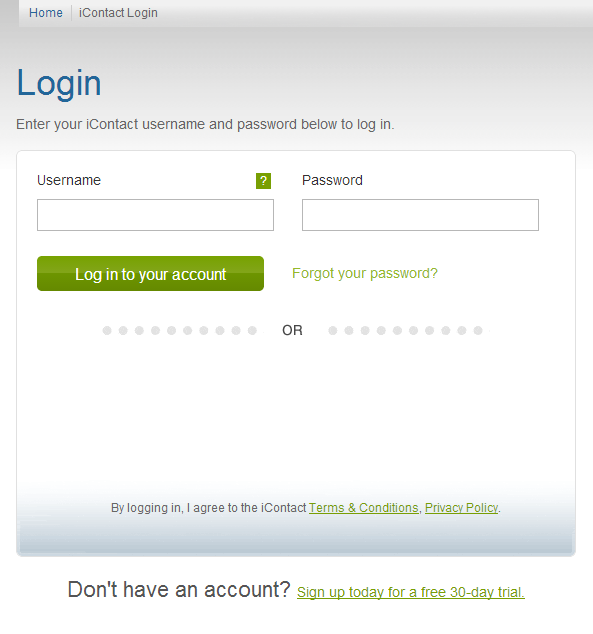
Your iContact username is the one you use for logging on to your iContact account. There may come a time when you may want to change your username. Unfortunately, you won't see any feature that will do this for you. This is possible, but you need to email iContact's Technical Support Desk (support@icontact.com at the time of this writing).
Take Note:
-You are only allowed for one username change for the entire life of your iContact account.
-This request can only be done using the email address associated with your account.
How To Request A Username Change:
01. Send an email to support@icontact.com. You must use the email address that is associated with your iContact account for this request. Use any other email address and your username change request will not be granted.
02. On your username change request email, you need to include these information:
A.) Your current username.
B.) Your top three choices of username in order of preference. You must have at least 3 choices in to be sure that iContact Technical Support Desk will have choices in the event that the first or second choices are taken by other subscribers. Please take note that username requests can include dashes, underscores, and/or numbers to create variety: e.g., icontact_tutorials, icontact-tutorials, and icontacttutorials2014.
In a few moments (after sending your request as mentioned above), a Technical Support Specialist will email you back to inform you about your request has being submitted, and may take up to three business days to process. Then another notification will be sent to you once the username request has been processed.
The final reply from Technical Support Desk if the username change was successful would be some sort of recommendation to reset your password.
To Reset Your Password:
01. Click on the upper right part of http://www.icontact.com/ where it says "Log In". This should take you to the login page where the system will ask for your username and password.
02. Click on the "Forgot your password?" link. This should take you to the "Lost Password" page.
03. From the "Lost Password" page, just type in your username / new username and then click on the "Send Reset Instructions" button. An email containing the reset instructions will be sent to the email address that is associated with your iContact account.
Check the tutorial for resetting your iContact password that can be found by checking "I Forgot My iContact Username and / or password" for some detailed screenshots.

