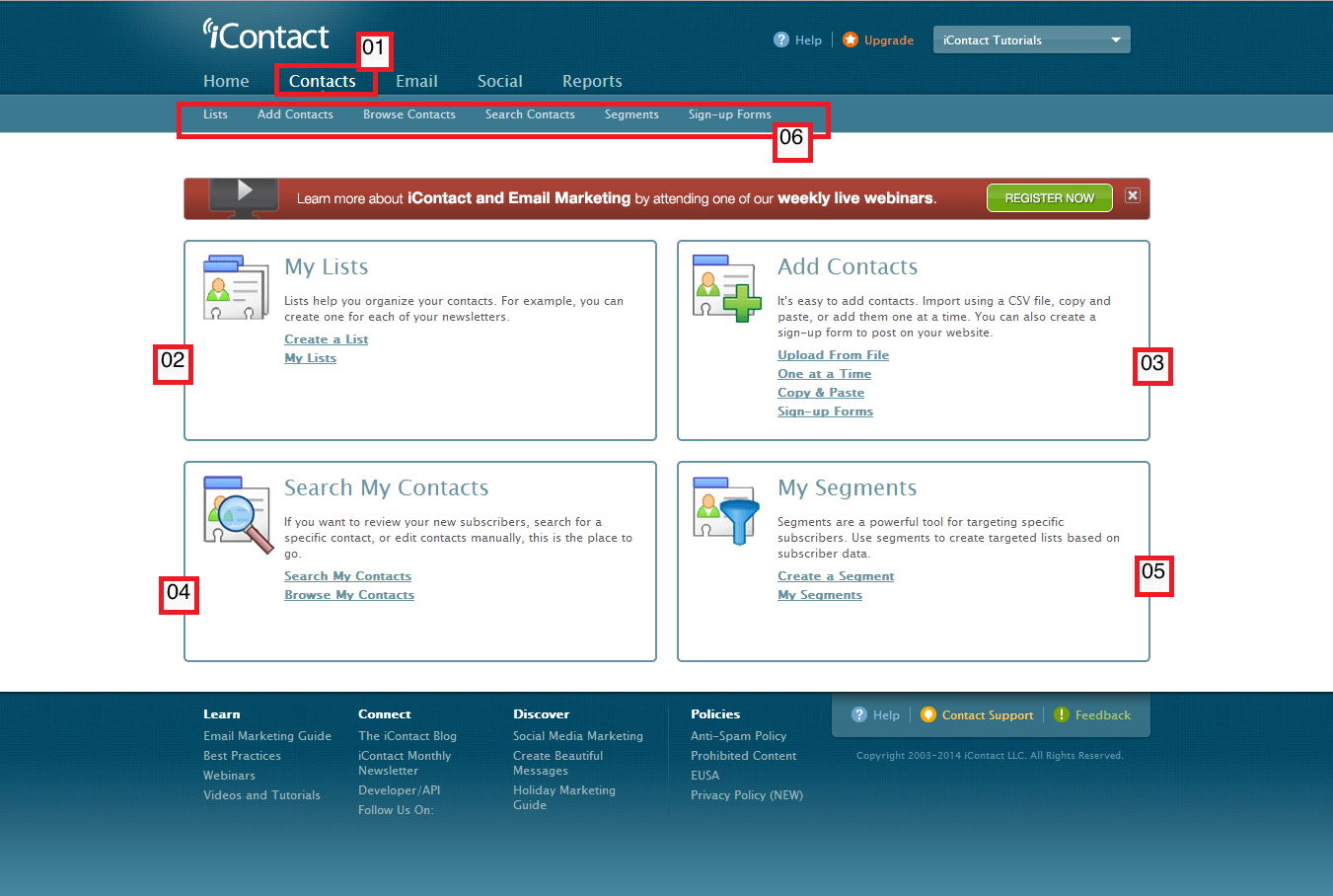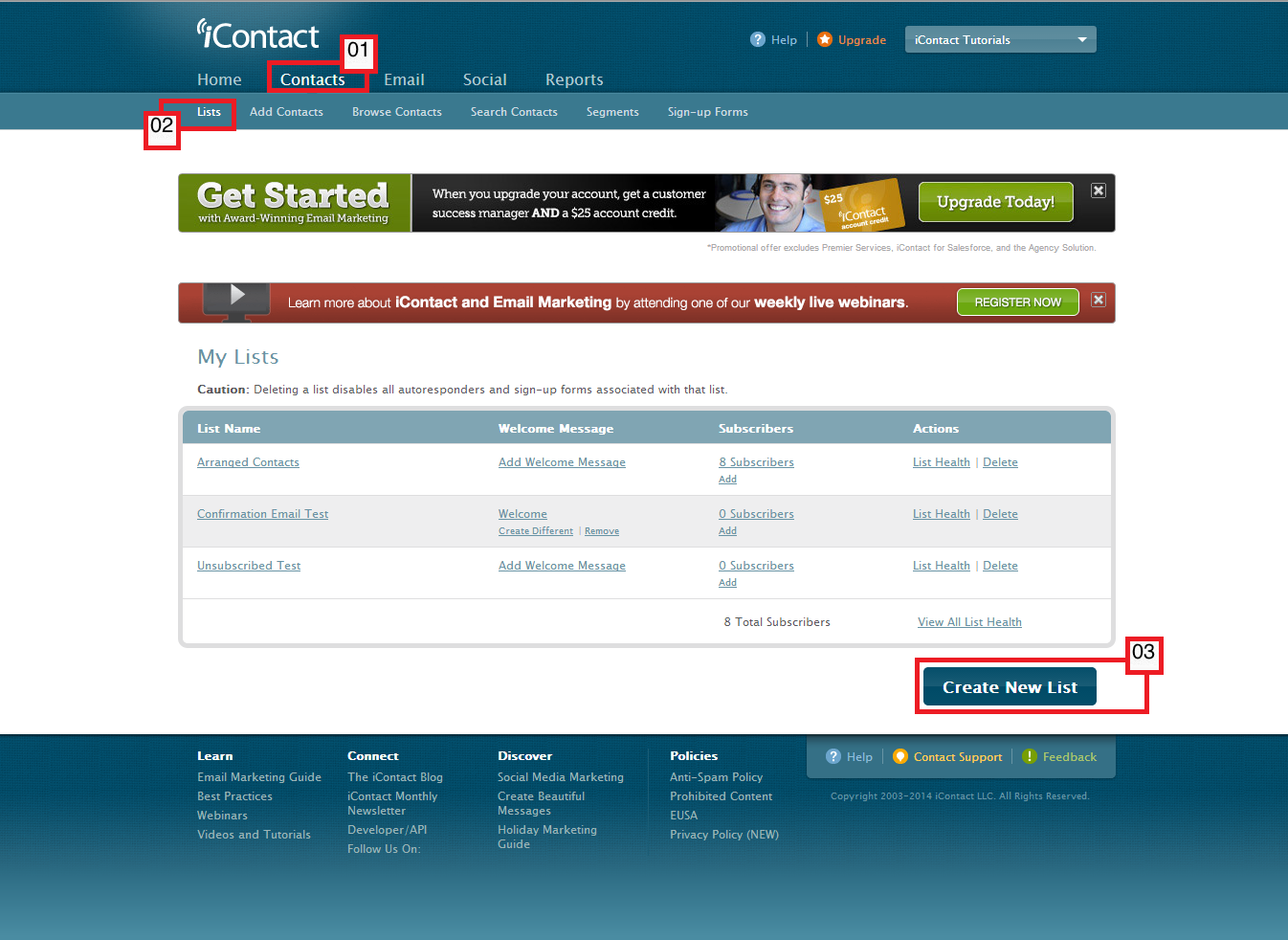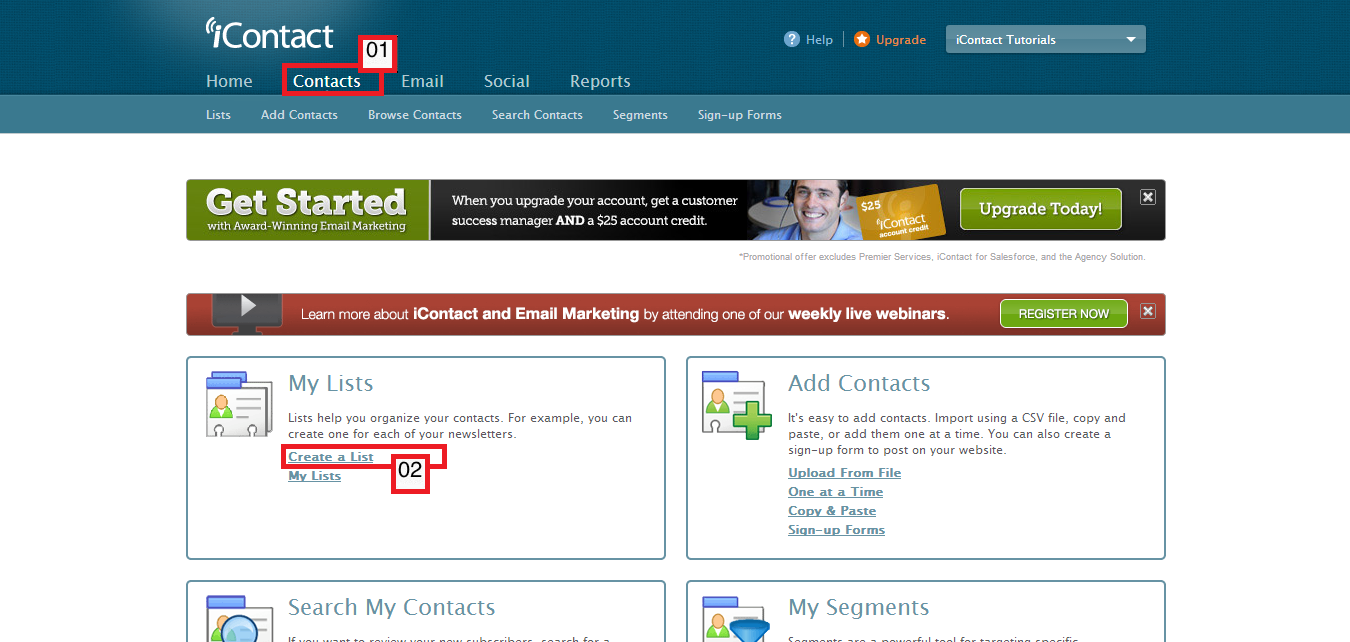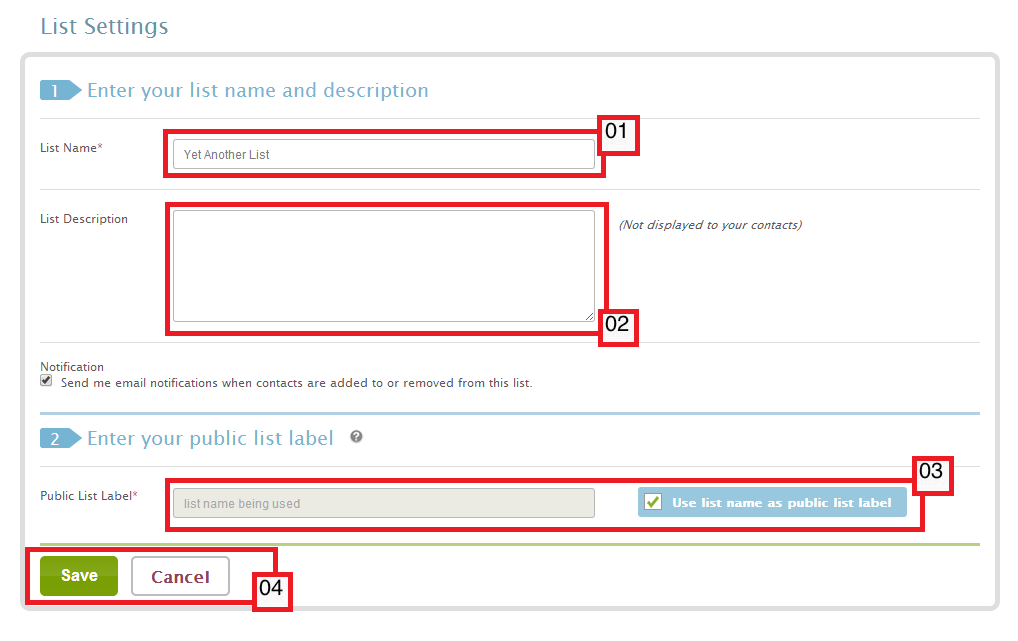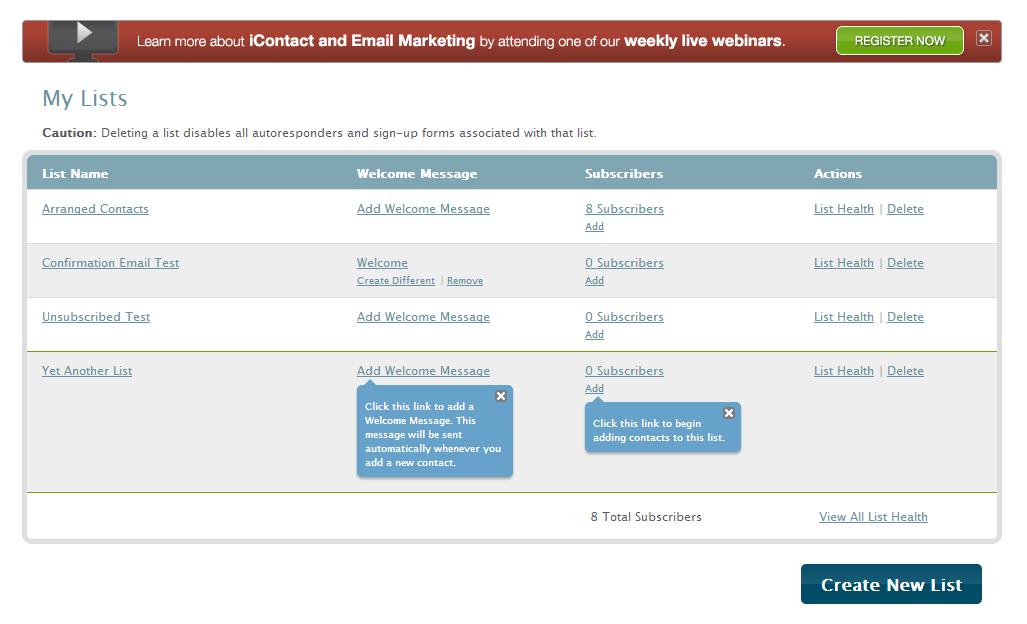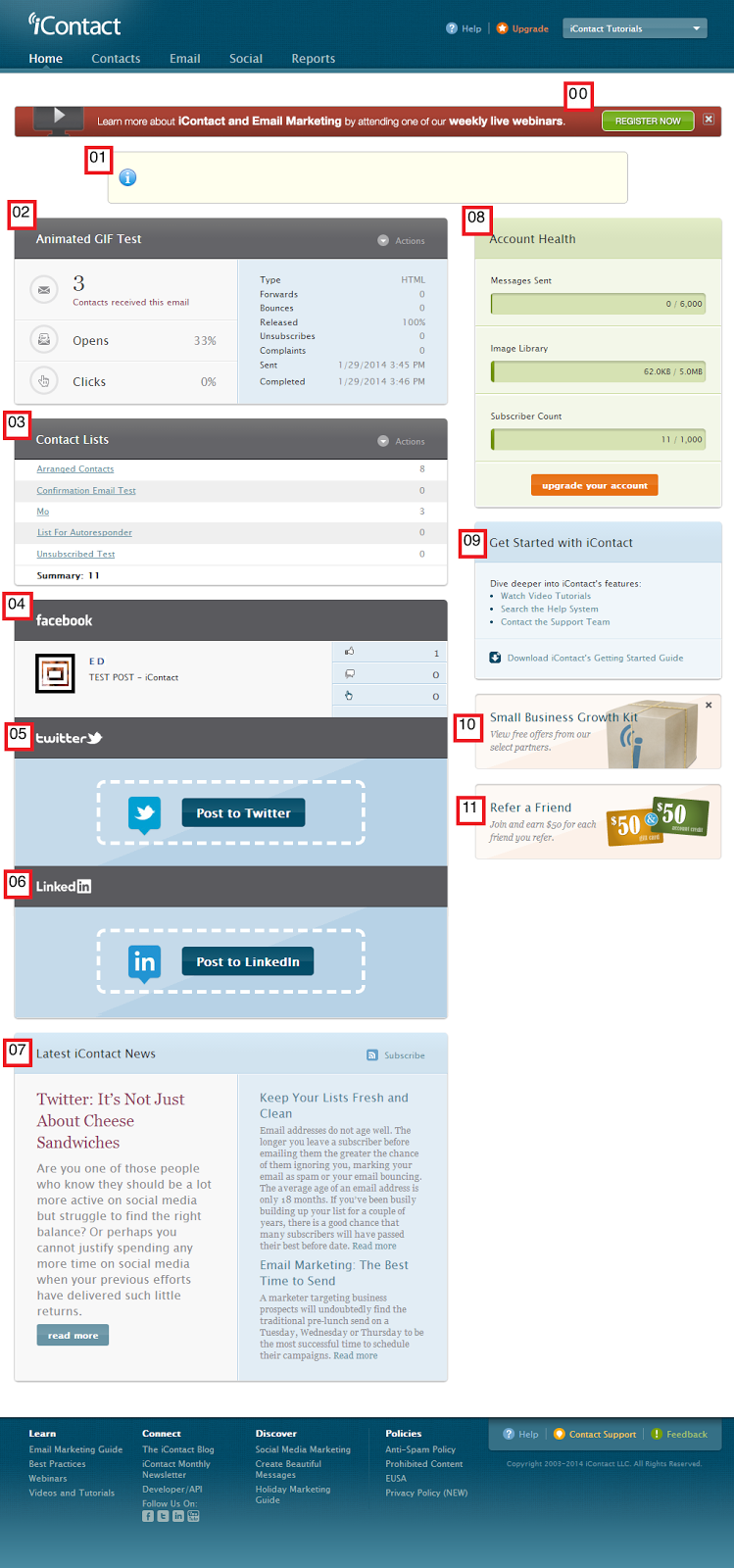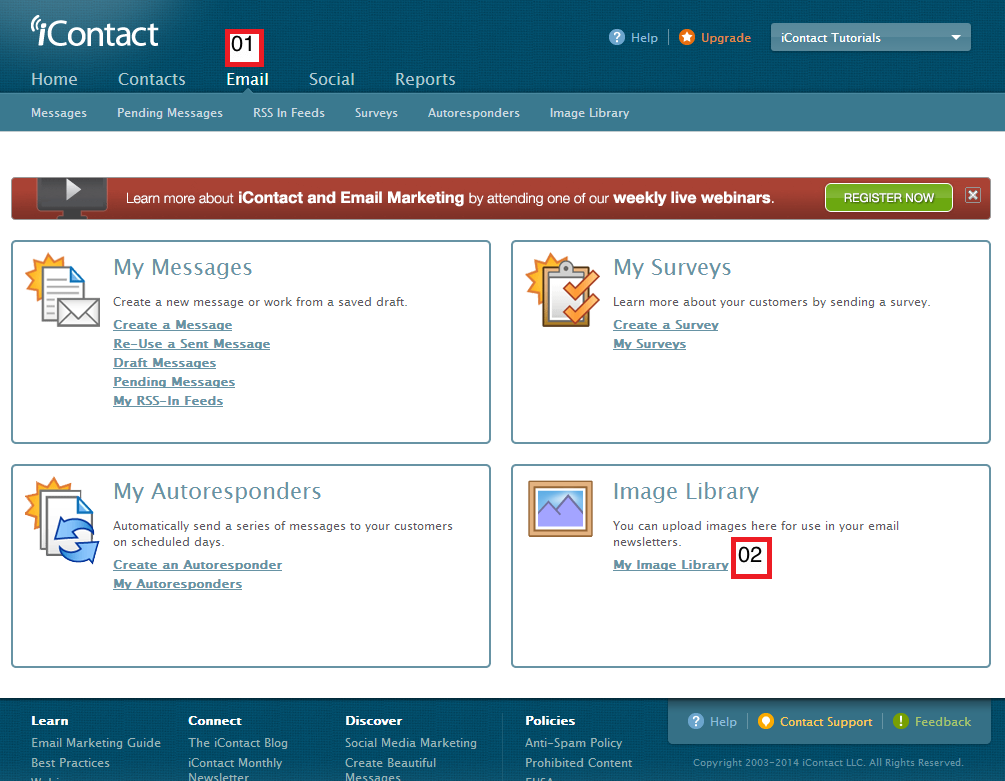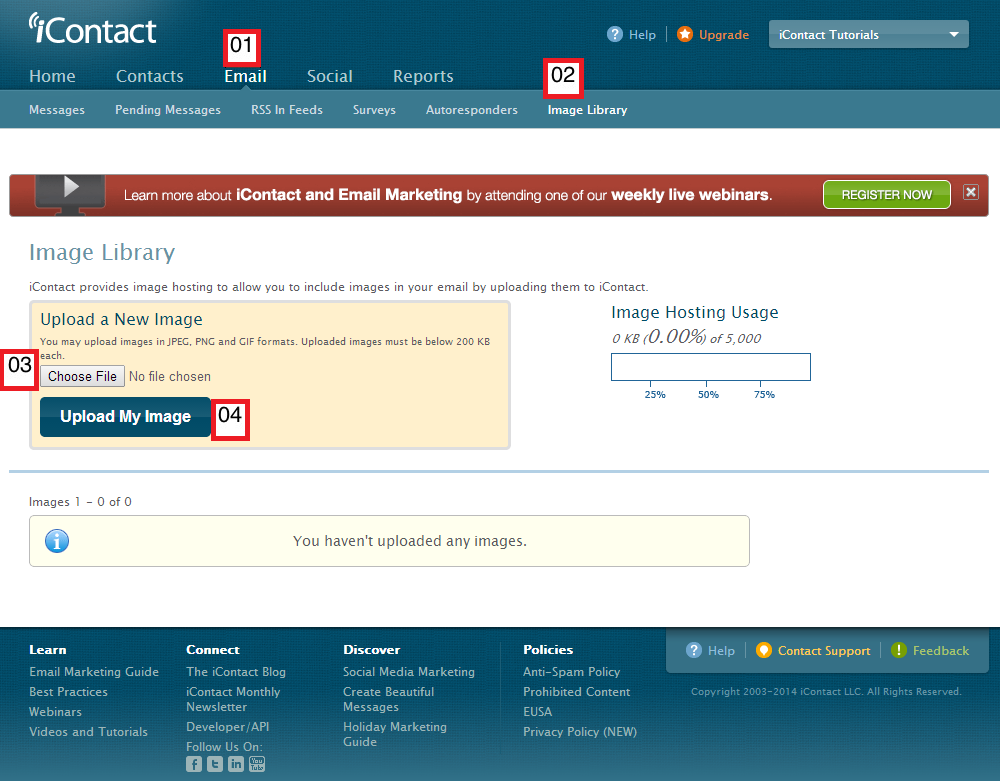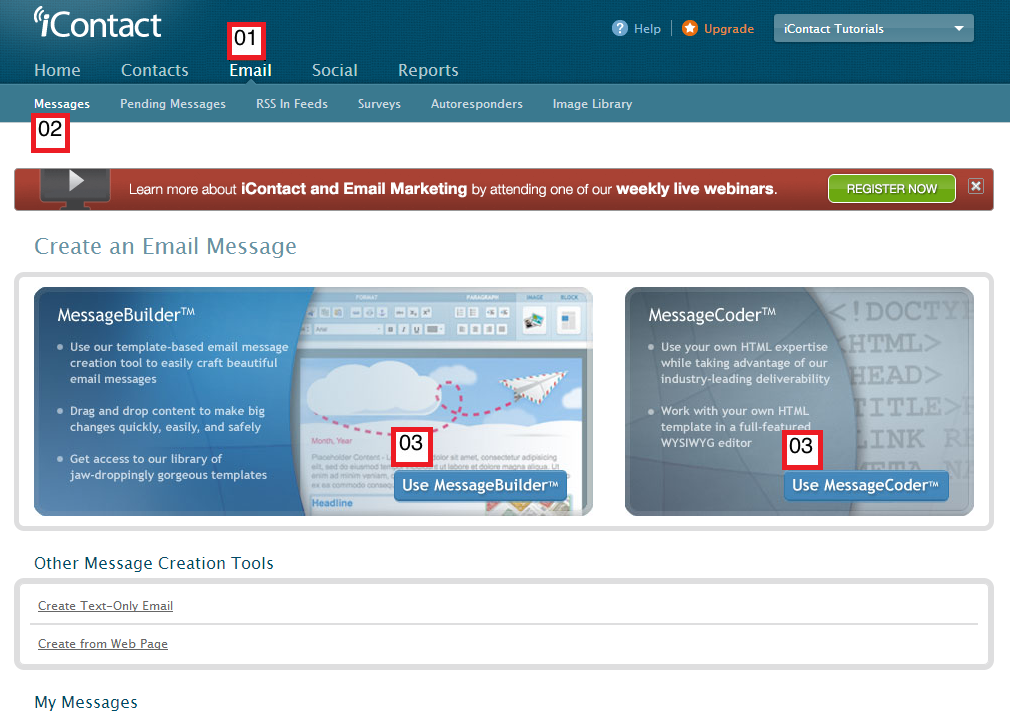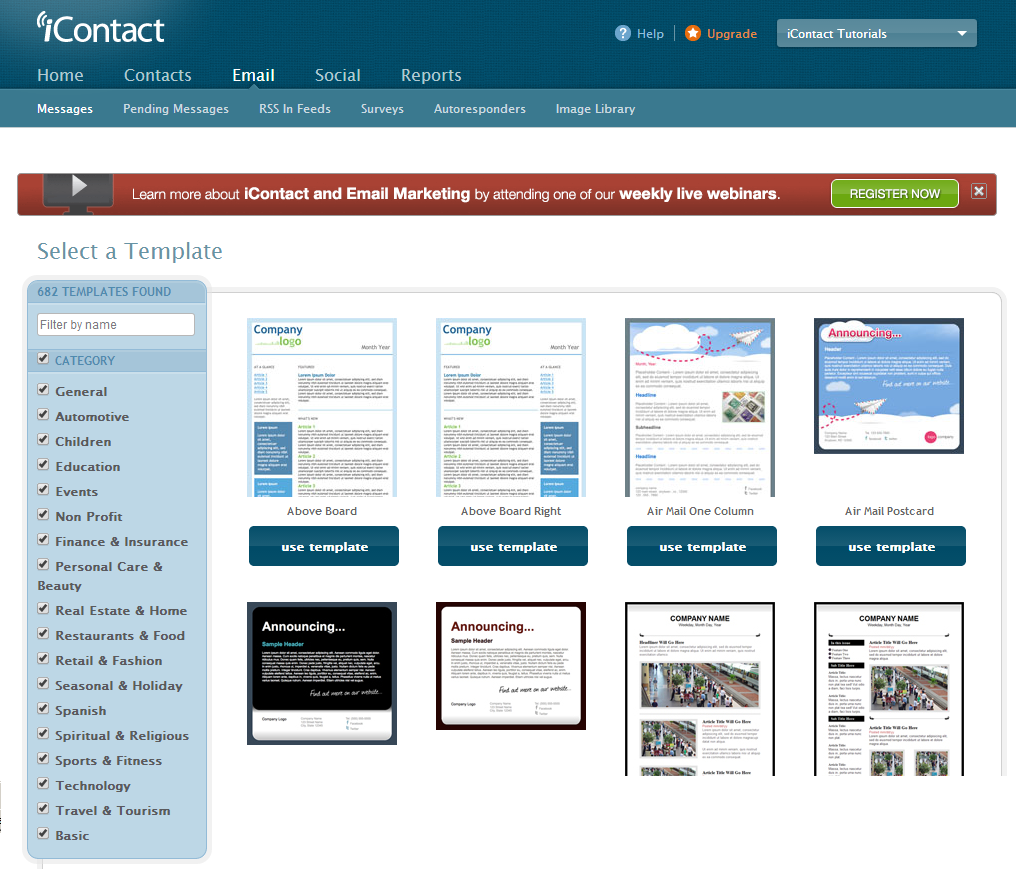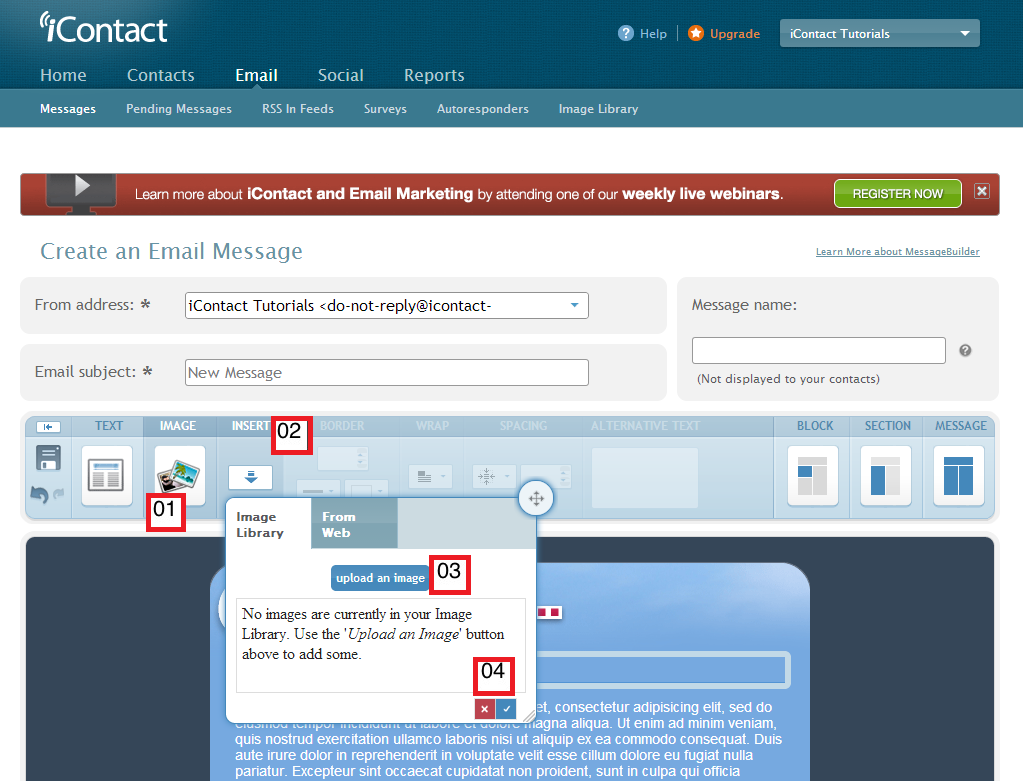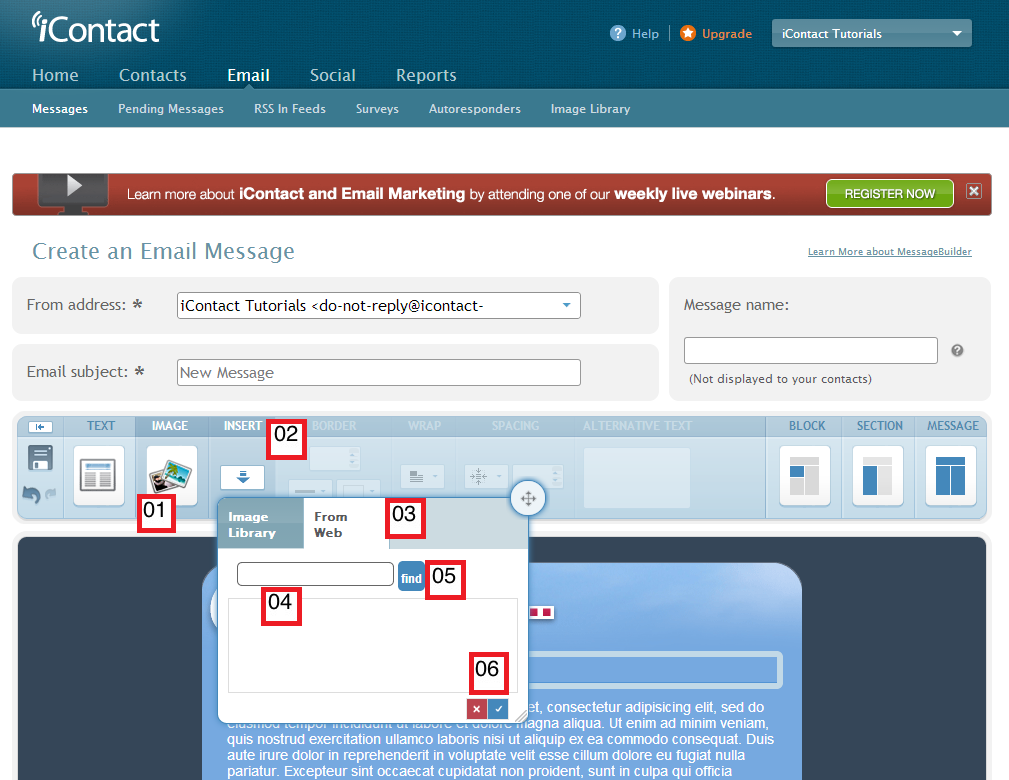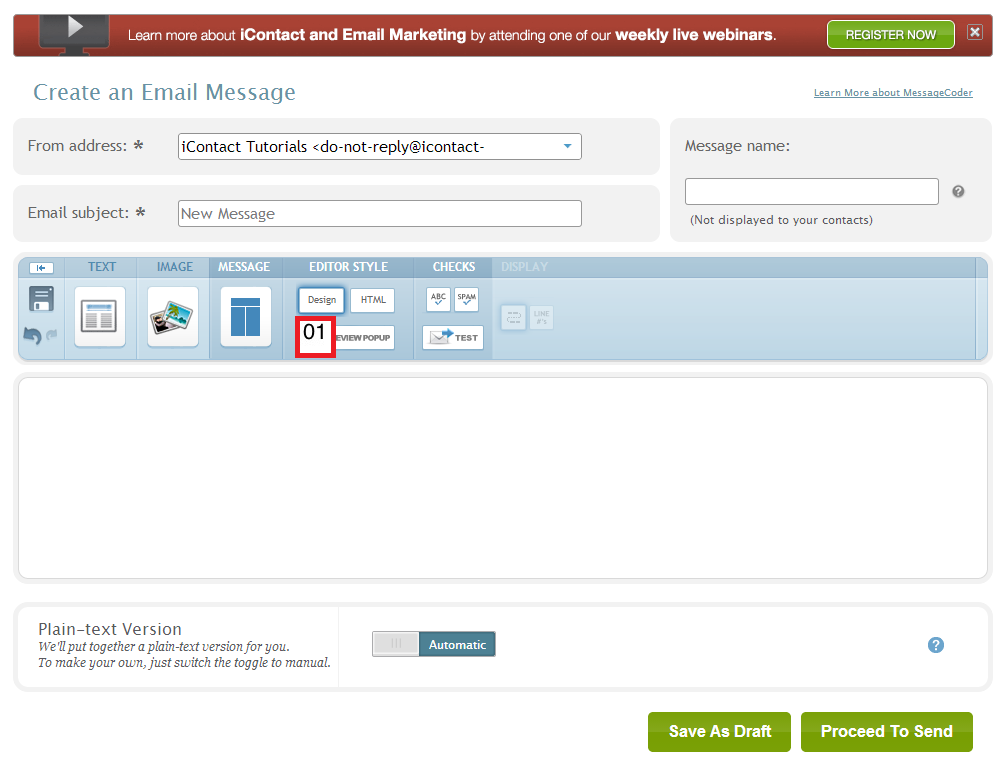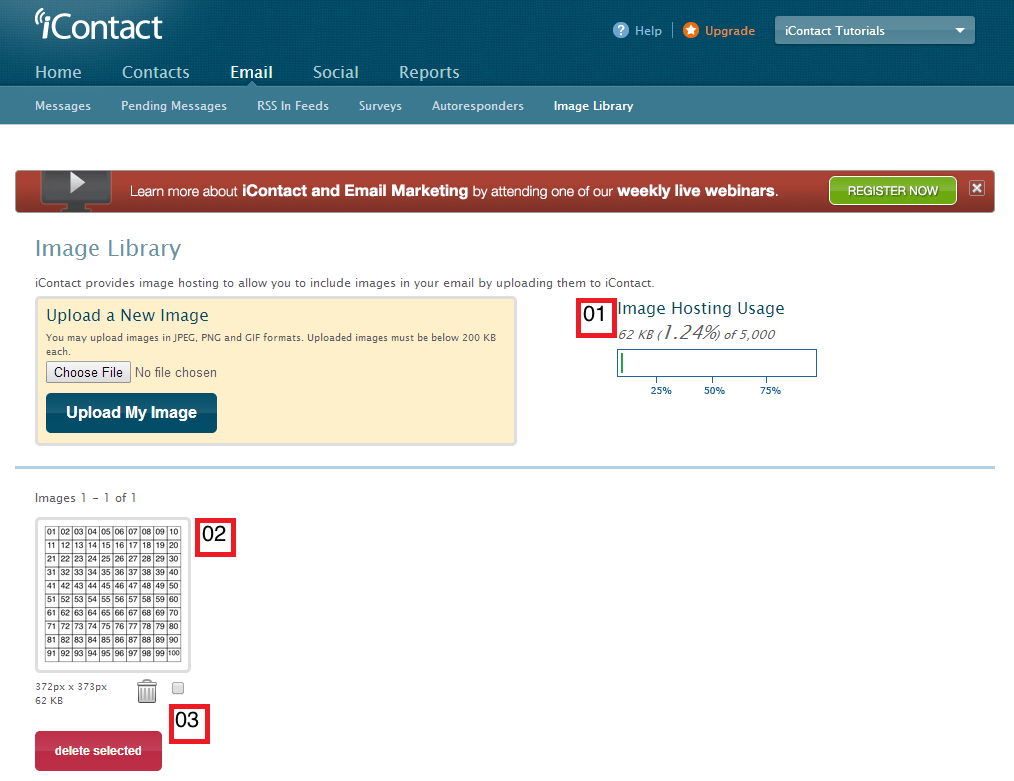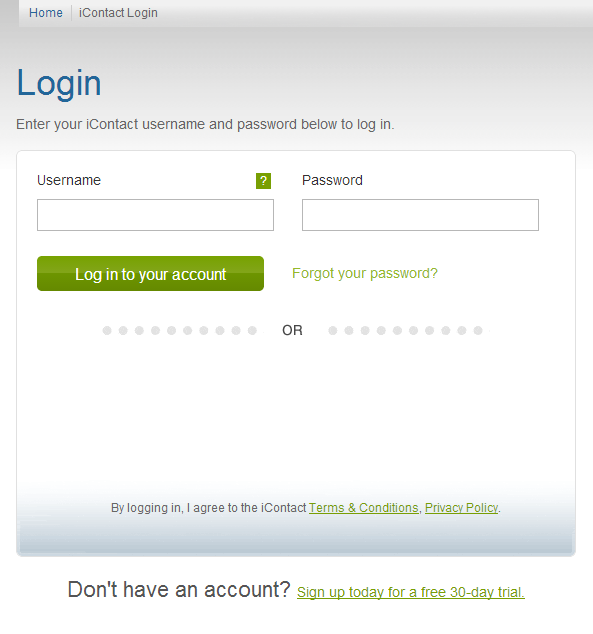This website (http://icontact-tutorials.blogspot.com/) collects some Personal Data from its Users.
Data Controller and Owner
iContact-Tutorials,
moronic.softwares@gmail.com
Rights
iContact-Tutorials is written and maintained by Erickson D. Contents may not be copied to another website without the permission of Erickson D. Information in this website may be used for reference purposes only. Further, all screenshots are owned by Erickson D unless otherwise indicated.
Association with iContact or Vocus
iContact-Tutorials is a third-party website and is not affiliated with iContact (http://www.icontact.com/) or Vocus (http://www.vocus.com/) in any way.
Types of Data collected
Among the types of Personal Data that this website collects, by itself or through third parties, there are: Cookie and Usage Data.
Other Personal Data collected may be described in other sections of this privacy policy or by dedicated explanation text contextually with the Data collection.
The Personal Data may be freely provided by the User, or collected automatically when using this website.
Any use of Cookies - or of other tracking tools - by this website or by the owners of third party services used by this website, unless stated otherwise, serves to identify Users and remember their preferences, for the sole purpose of providing the service required by the User.
Failure to provide certain Personal Data may make it impossible for this website to provide its services.
The User assumes responsibility for the Personal Data of third parties published or shared through this website and declares to have the right to communicate or broadcast them, thus relieving the Data Controller of all responsibility.
Mode and place of processing the Data
Method of processing
The Data Controller processes the Data of Users in proper manner and shall take appropriate security measures to prevent unauthorized access, disclosure, modification or unauthorized destruction of the Data.
The Data processing is carried out using computers and/or IT enabled tools, following organizational procedures and modes strictly related to the purposes indicated. In addition to the Data Controller, in some cases, the Data may be accessible to certain types of persons in charge, involved with the operation of the site (administration, sales, marketing, legal, system administration) or external parties (such as third party technical service providers, mail carriers, hosting providers, IT companies, communications agencies) appointed, if necessary, as Data Processors by the Owner. The updated list of these parties may be requested from the Data Controller at any time.
Place
The Data is processed at the Data Controller's operating offices and in any other places where the parties involved with the processing are located. For further information, please contact the Data Controller.
Conservation Time
The Data is kept for the time necessary to provide the service requested by the User, or stated by the purposes outlined in this document, and the User can always request the Data Controller for their suspension or removal.
The use of the collected Data
The Data concerning the User is collected to allow the website to provide its services, as well as for the following purposes: Analytics and Interaction with external social networks and platforms.
The Personal Data used for each purpose is outlined in the specific sections of this document.
Detailed information on the processing of Personal Data
Personal Data is collected for the following purposes and using the following services:
Analytics
The services contained in this section enable the Owner to monitor and analyze web traffic and can be used to keep track of User behavior.
Alexa Metrics (Alexa Internet, Inc.)
Alexa Metrics is an analytics service provided by Alexa Internet, Inc.
Personal Data collected: Cookie and Usage Data.
Place of processing: USA – Privacy Policy
Google Analytics (Google)
Google Analytics is a web analysis service provided by Google Inc. (“Google”). Google utilizes the Data collected to track and examine the use of this website, to prepare reports on its activities and share them with other Google services.
Google may use the Data collected to contextualize and personalize the ads of its own advertising network.
Personal Data collected: Cookie and Usage Data.
Place of processing: USA – Privacy Policy – Opt Out
Google Analytics with anonymized IP (Google)
Google Analytics is a web analysis service provided by Google Inc. (“Google”). Google utilizes the Data collected to track and examine the use of this website, to prepare reports on its activities and share them with other Google services.
Google may use the Data collected to contextualize and personalize the ads of its own advertising network.
This integration of Google Analytics anonymizes your IP address. It works by shortening Users' IP addresses within Member States of the European Union or in other Contracting States to the Agreement on the European Economic Area. Only in exceptional cases will the complete IP address be sent to a Google server and shortened within the USA.
Personal Data collected: Cookie and Usage Data.
Place of processing: USA – Privacy Policy – Opt Out
Interaction with external social networks and platforms
These services allow interaction with social networks or other external platforms directly from the pages of this website.
The interaction and information obtained by this website are always subject to the User’s privacy settings for each social network.
If a service enabling interaction with social networks is installed it may still collect traffic data for the pages where the service is installed, even when Users do not use it.
Google Friend Connect (Google)
Google Friend Connect is a social interaction service provided by Google Inc.
Personal Data collected: Cookie and Usage Data.
Place of processing: USA – Privacy Policy
The privacy of our visitors to http://icontact-tutorials.blogspot.com/ is important to us.
At http://icontact-tutorials.blogspot.com/, we recognize that privacy of your personal information is important. Here is information on what types of personal information we receive and collect when you use and visit http://icontact-tutorials.blogspot.com/, and how we safeguard your information. We never sell your personal information to third parties.
Log Files
As with most other websites, we collect and use the data contained in log files. The information in the log files include your IP (internet protocol) address, your ISP (internet service provider, such as AOL or Shaw Cable), the browser you used to visit our site (such as Internet Explorer or Firefox), the time you visited our site and which pages you visited throughout our site.
Cookies and Web Beacons
We do use cookies to store information, such as your personal preferences when you visit our site. This could include only showing you a popup once in your visit, or the ability to login to some of our features, such as forums.
We also use third party advertisements to support our site. Some of these advertisers may use technology such as cookies and web beacons when they advertise on our site, which will also send these advertisers (such as Google through the Google AdSense program) information including your IP address, your ISP , the browser you used to visit our site, and in some cases, whether you have Flash installed. This is generally used for geotargeting purposes (showing New York real estate ads to someone in New York, for example) or showing certain ads based on specific sites visited (such as showing cooking ads to someone who frequents cooking sites).
DoubleClick DART cookies
We also may use DART cookies for ad serving through Google’s DoubleClick, which places a cookie on your computer when you are browsing the web and visit a site using DoubleClick advertising (including some Google AdSense advertisements). This cookie is used to serve ads specific to you and your interests (”interest based targeting”). The ads served will be targeted based on your previous browsing history (For example, if you have been viewing sites about visiting Las Vegas, you may see Las Vegas hotel advertisements when viewing a non-related site, such as on a site about hockey). DART uses “non personally identifiable information”. It does NOT track personal information about you, such as your name, email address, physical address, telephone number, social security numbers, bank account numbers or credit card numbers. You can opt-out of this ad serving on all sites using this advertising by visiting http://www.doubleclick.com/privacy/dart_adserving.aspx
You can chose to disable or selectively turn off our cookies or third-party cookies in your browser settings, or by managing preferences in programs such as Norton Internet Security. However, this can affect how you are able to interact with our site as well as other websites. This could include the inability to login to services or programs, such as logging into forums or accounts.
Deleting cookies does not mean you are permanently opted out of any advertising program. Unless you have settings that disallow cookies, the next time you visit a site running the advertisements, a new cookie will be added.
Additional information about Data collection and processing
Legal Action
The User's Personal Data may be used for legal purposes by the Data Controller, in Court or in the stages leading to possible legal action arising from improper use of this website or the related services.
Additional Information about User's Personal Data
In addition to the information in this privacy policy, this website may provide the User with contextual information concerning particular services or the collection and processing of Personal Data.
System Logs and Maintenance
For operation and maintenance purposes, this website and any third party services may collect files that record interaction with this website (System Logs) or use for this purpose other Personal Data (such as IP Address).
Information not contained in this policy
More details concerning the collection or processing of Personal Data may be requested from the Data Controller at any time at its contact information.
The rights of Users
Users have the right, at any time, to know whether their Personal Data has been stored and can consult the Data Controller to learn about their contents and origin, to verify their accuracy or to ask for them to be supplemented, cancelled, updated or corrected, or for their transformation into anonymous format or to block any data held in violation of the law, as well as to oppose their treatment for any and all legitimate reasons. Requests should be sent to the Data Controller at the contact information set out above.
This website does not support “do not track” requests.
To understand if any of the third party services it uses honor the “do not track” requests, please read their privacy policies.
Changes to this privacy policy
The Data Controller reserves the right to make changes to this privacy policy at any time by giving notice to its Users on this page. It is strongly recommended to check this page often, referring to the date of the last modification listed at the bottom. If a User objects to any of the changes to the Policy, the User must cease using this website and can request the Data Controller to erase the Personal Data. Unless stated otherwise, the then-current privacy policy applies to all Personal Data the Data Controller has about Users.
Information about this privacy policy
The Data Controller is responsible for this privacy policy.
Definitions and legal references
Personal Data (or Data)
Any information regarding a natural person, a legal person, an institution or an association, which is, or can be, identified, even indirectly, by reference to any other information, including a personal identification number.
Usage Data
Information collected automatically from this website (or third party services employed in this website), which can include: the IP addresses or domain names of the computers utilized by the Users who use this website, the URI addresses (Uniform Resource Identifier), the time of the request, the method utilized to submit the request to the server, the size of the file received in response, the numerical code indicating the status of the server's answer (successful outcome, error, etc.), the country of origin, the features of the browser and the operating system utilized by the User, the various time details per visit (e.g., the time spent on each page within the website) and the details about the path followed within the website with special reference to the sequence of pages visited, and other parameters about the device operating system and/or the User's IT environment.
User
The individual using this website, which must coincide with or be authorized by the Data Subject, to whom the Personal Data refer.
Data Subject
The legal or natural person to whom the Personal Data refers to.
Data Processor
The natural person, legal person, public administration or any other body, association or organization authorized by the Data Controller to process the Personal Data in compliance with this privacy policy.
Data Controller (or website Owner, or Owner)
The natural person, legal person, public administration or any other body, association or organization with the right, also jointly with another Data Controller, to make decisions regarding the purposes, and the methods of processing of Personal Data and the means used, including the security measures concerning the operation and use of this website. The Data Controller, unless otherwise specified, is the Owner of this website.
This website
The hardware or software tool by which the User Personal Data is collected.
Cookie
Small piece of data stored in the User's device.
Legal information
Notice to European Users: this privacy statement has been prepared in fulfillment of the obligations under Art. 10 of EC Directive n. 95/46/EC, and under the provisions of Directive 2002/58/EC, as revised by Directive 2009/136/EC, on the subject of Cookies.
This privacy policy is solely about this website.
Latest update: March 26, 2014
Data Controller and Owner
iContact-Tutorials,
moronic.softwares@gmail.com
Rights
iContact-Tutorials is written and maintained by Erickson D. Contents may not be copied to another website without the permission of Erickson D. Information in this website may be used for reference purposes only. Further, all screenshots are owned by Erickson D unless otherwise indicated.
Association with iContact or Vocus
iContact-Tutorials is a third-party website and is not affiliated with iContact (http://www.icontact.com/) or Vocus (http://www.vocus.com/) in any way.
Types of Data collected
Among the types of Personal Data that this website collects, by itself or through third parties, there are: Cookie and Usage Data.
Other Personal Data collected may be described in other sections of this privacy policy or by dedicated explanation text contextually with the Data collection.
The Personal Data may be freely provided by the User, or collected automatically when using this website.
Any use of Cookies - or of other tracking tools - by this website or by the owners of third party services used by this website, unless stated otherwise, serves to identify Users and remember their preferences, for the sole purpose of providing the service required by the User.
Failure to provide certain Personal Data may make it impossible for this website to provide its services.
The User assumes responsibility for the Personal Data of third parties published or shared through this website and declares to have the right to communicate or broadcast them, thus relieving the Data Controller of all responsibility.
Mode and place of processing the Data
Method of processing
The Data Controller processes the Data of Users in proper manner and shall take appropriate security measures to prevent unauthorized access, disclosure, modification or unauthorized destruction of the Data.
The Data processing is carried out using computers and/or IT enabled tools, following organizational procedures and modes strictly related to the purposes indicated. In addition to the Data Controller, in some cases, the Data may be accessible to certain types of persons in charge, involved with the operation of the site (administration, sales, marketing, legal, system administration) or external parties (such as third party technical service providers, mail carriers, hosting providers, IT companies, communications agencies) appointed, if necessary, as Data Processors by the Owner. The updated list of these parties may be requested from the Data Controller at any time.
Place
The Data is processed at the Data Controller's operating offices and in any other places where the parties involved with the processing are located. For further information, please contact the Data Controller.
Conservation Time
The Data is kept for the time necessary to provide the service requested by the User, or stated by the purposes outlined in this document, and the User can always request the Data Controller for their suspension or removal.
The use of the collected Data
The Data concerning the User is collected to allow the website to provide its services, as well as for the following purposes: Analytics and Interaction with external social networks and platforms.
The Personal Data used for each purpose is outlined in the specific sections of this document.
Detailed information on the processing of Personal Data
Personal Data is collected for the following purposes and using the following services:
Analytics
The services contained in this section enable the Owner to monitor and analyze web traffic and can be used to keep track of User behavior.
Alexa Metrics (Alexa Internet, Inc.)
Alexa Metrics is an analytics service provided by Alexa Internet, Inc.
Personal Data collected: Cookie and Usage Data.
Place of processing: USA – Privacy Policy
Google Analytics (Google)
Google Analytics is a web analysis service provided by Google Inc. (“Google”). Google utilizes the Data collected to track and examine the use of this website, to prepare reports on its activities and share them with other Google services.
Google may use the Data collected to contextualize and personalize the ads of its own advertising network.
Personal Data collected: Cookie and Usage Data.
Place of processing: USA – Privacy Policy – Opt Out
Google Analytics with anonymized IP (Google)
Google Analytics is a web analysis service provided by Google Inc. (“Google”). Google utilizes the Data collected to track and examine the use of this website, to prepare reports on its activities and share them with other Google services.
Google may use the Data collected to contextualize and personalize the ads of its own advertising network.
This integration of Google Analytics anonymizes your IP address. It works by shortening Users' IP addresses within Member States of the European Union or in other Contracting States to the Agreement on the European Economic Area. Only in exceptional cases will the complete IP address be sent to a Google server and shortened within the USA.
Personal Data collected: Cookie and Usage Data.
Place of processing: USA – Privacy Policy – Opt Out
Interaction with external social networks and platforms
These services allow interaction with social networks or other external platforms directly from the pages of this website.
The interaction and information obtained by this website are always subject to the User’s privacy settings for each social network.
If a service enabling interaction with social networks is installed it may still collect traffic data for the pages where the service is installed, even when Users do not use it.
Google Friend Connect (Google)
Google Friend Connect is a social interaction service provided by Google Inc.
Personal Data collected: Cookie and Usage Data.
Place of processing: USA – Privacy Policy
The privacy of our visitors to http://icontact-tutorials.blogspot.com/ is important to us.
At http://icontact-tutorials.blogspot.com/, we recognize that privacy of your personal information is important. Here is information on what types of personal information we receive and collect when you use and visit http://icontact-tutorials.blogspot.com/, and how we safeguard your information. We never sell your personal information to third parties.
Log Files
As with most other websites, we collect and use the data contained in log files. The information in the log files include your IP (internet protocol) address, your ISP (internet service provider, such as AOL or Shaw Cable), the browser you used to visit our site (such as Internet Explorer or Firefox), the time you visited our site and which pages you visited throughout our site.
Cookies and Web Beacons
We do use cookies to store information, such as your personal preferences when you visit our site. This could include only showing you a popup once in your visit, or the ability to login to some of our features, such as forums.
We also use third party advertisements to support our site. Some of these advertisers may use technology such as cookies and web beacons when they advertise on our site, which will also send these advertisers (such as Google through the Google AdSense program) information including your IP address, your ISP , the browser you used to visit our site, and in some cases, whether you have Flash installed. This is generally used for geotargeting purposes (showing New York real estate ads to someone in New York, for example) or showing certain ads based on specific sites visited (such as showing cooking ads to someone who frequents cooking sites).
DoubleClick DART cookies
We also may use DART cookies for ad serving through Google’s DoubleClick, which places a cookie on your computer when you are browsing the web and visit a site using DoubleClick advertising (including some Google AdSense advertisements). This cookie is used to serve ads specific to you and your interests (”interest based targeting”). The ads served will be targeted based on your previous browsing history (For example, if you have been viewing sites about visiting Las Vegas, you may see Las Vegas hotel advertisements when viewing a non-related site, such as on a site about hockey). DART uses “non personally identifiable information”. It does NOT track personal information about you, such as your name, email address, physical address, telephone number, social security numbers, bank account numbers or credit card numbers. You can opt-out of this ad serving on all sites using this advertising by visiting http://www.doubleclick.com/privacy/dart_adserving.aspx
You can chose to disable or selectively turn off our cookies or third-party cookies in your browser settings, or by managing preferences in programs such as Norton Internet Security. However, this can affect how you are able to interact with our site as well as other websites. This could include the inability to login to services or programs, such as logging into forums or accounts.
Deleting cookies does not mean you are permanently opted out of any advertising program. Unless you have settings that disallow cookies, the next time you visit a site running the advertisements, a new cookie will be added.
Additional information about Data collection and processing
Legal Action
The User's Personal Data may be used for legal purposes by the Data Controller, in Court or in the stages leading to possible legal action arising from improper use of this website or the related services.
Additional Information about User's Personal Data
In addition to the information in this privacy policy, this website may provide the User with contextual information concerning particular services or the collection and processing of Personal Data.
System Logs and Maintenance
For operation and maintenance purposes, this website and any third party services may collect files that record interaction with this website (System Logs) or use for this purpose other Personal Data (such as IP Address).
Information not contained in this policy
More details concerning the collection or processing of Personal Data may be requested from the Data Controller at any time at its contact information.
The rights of Users
Users have the right, at any time, to know whether their Personal Data has been stored and can consult the Data Controller to learn about their contents and origin, to verify their accuracy or to ask for them to be supplemented, cancelled, updated or corrected, or for their transformation into anonymous format or to block any data held in violation of the law, as well as to oppose their treatment for any and all legitimate reasons. Requests should be sent to the Data Controller at the contact information set out above.
This website does not support “do not track” requests.
To understand if any of the third party services it uses honor the “do not track” requests, please read their privacy policies.
Changes to this privacy policy
The Data Controller reserves the right to make changes to this privacy policy at any time by giving notice to its Users on this page. It is strongly recommended to check this page often, referring to the date of the last modification listed at the bottom. If a User objects to any of the changes to the Policy, the User must cease using this website and can request the Data Controller to erase the Personal Data. Unless stated otherwise, the then-current privacy policy applies to all Personal Data the Data Controller has about Users.
Information about this privacy policy
The Data Controller is responsible for this privacy policy.
Definitions and legal references
Personal Data (or Data)
Any information regarding a natural person, a legal person, an institution or an association, which is, or can be, identified, even indirectly, by reference to any other information, including a personal identification number.
Usage Data
Information collected automatically from this website (or third party services employed in this website), which can include: the IP addresses or domain names of the computers utilized by the Users who use this website, the URI addresses (Uniform Resource Identifier), the time of the request, the method utilized to submit the request to the server, the size of the file received in response, the numerical code indicating the status of the server's answer (successful outcome, error, etc.), the country of origin, the features of the browser and the operating system utilized by the User, the various time details per visit (e.g., the time spent on each page within the website) and the details about the path followed within the website with special reference to the sequence of pages visited, and other parameters about the device operating system and/or the User's IT environment.
User
The individual using this website, which must coincide with or be authorized by the Data Subject, to whom the Personal Data refer.
Data Subject
The legal or natural person to whom the Personal Data refers to.
Data Processor
The natural person, legal person, public administration or any other body, association or organization authorized by the Data Controller to process the Personal Data in compliance with this privacy policy.
Data Controller (or website Owner, or Owner)
The natural person, legal person, public administration or any other body, association or organization with the right, also jointly with another Data Controller, to make decisions regarding the purposes, and the methods of processing of Personal Data and the means used, including the security measures concerning the operation and use of this website. The Data Controller, unless otherwise specified, is the Owner of this website.
This website
The hardware or software tool by which the User Personal Data is collected.
Cookie
Small piece of data stored in the User's device.
Legal information
Notice to European Users: this privacy statement has been prepared in fulfillment of the obligations under Art. 10 of EC Directive n. 95/46/EC, and under the provisions of Directive 2002/58/EC, as revised by Directive 2009/136/EC, on the subject of Cookies.
This privacy policy is solely about this website.
Latest update: March 26, 2014