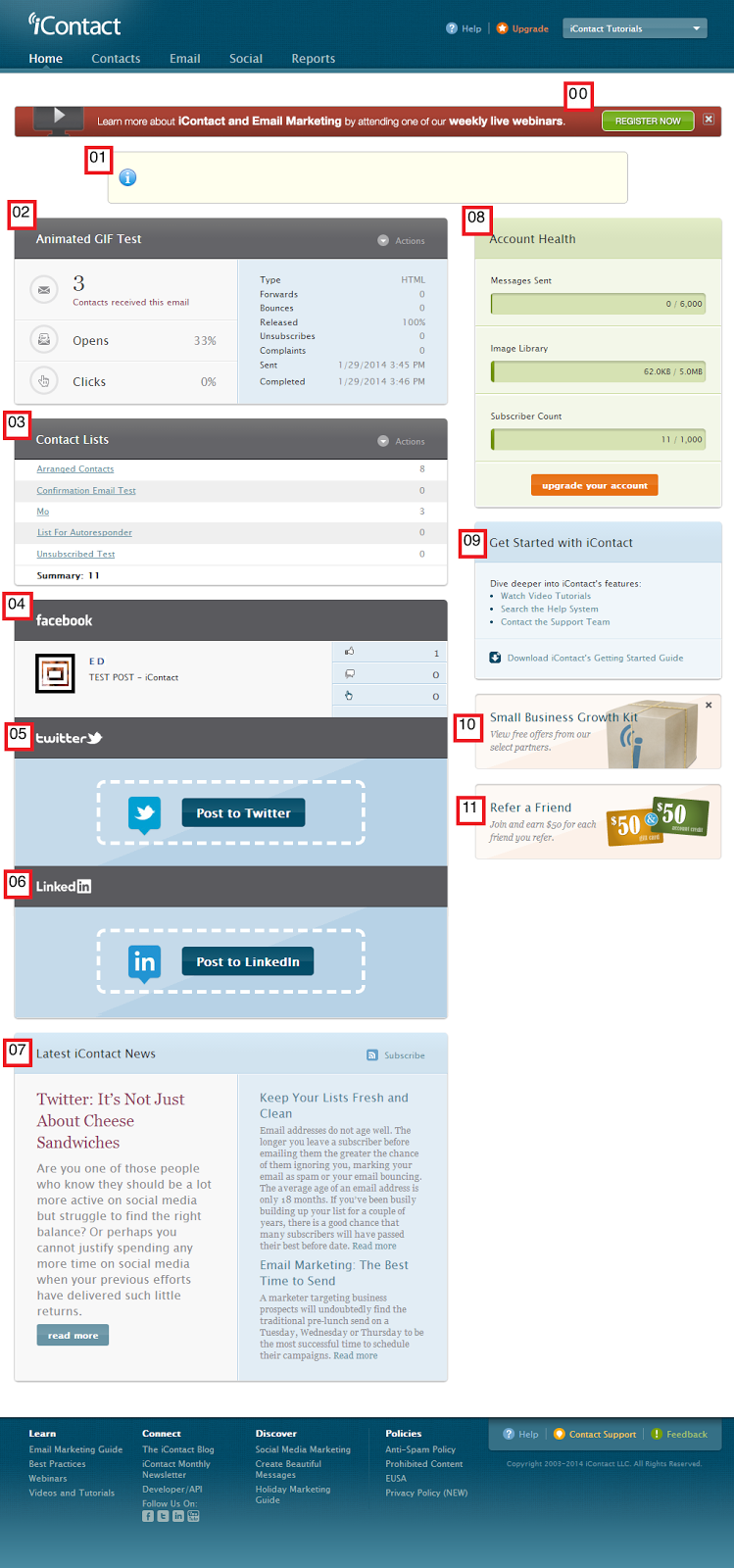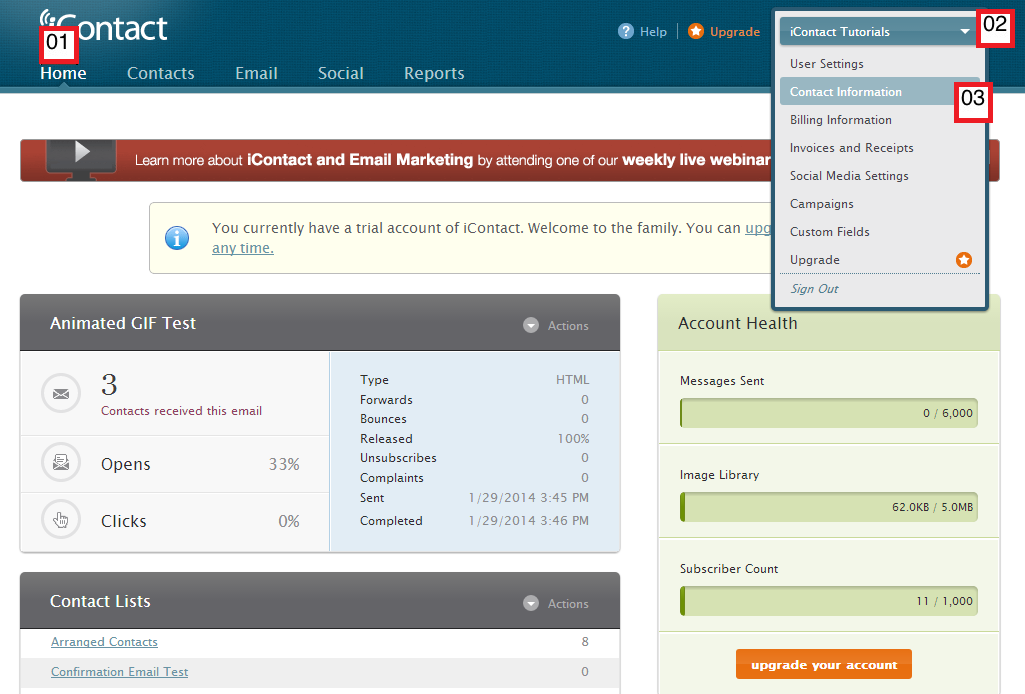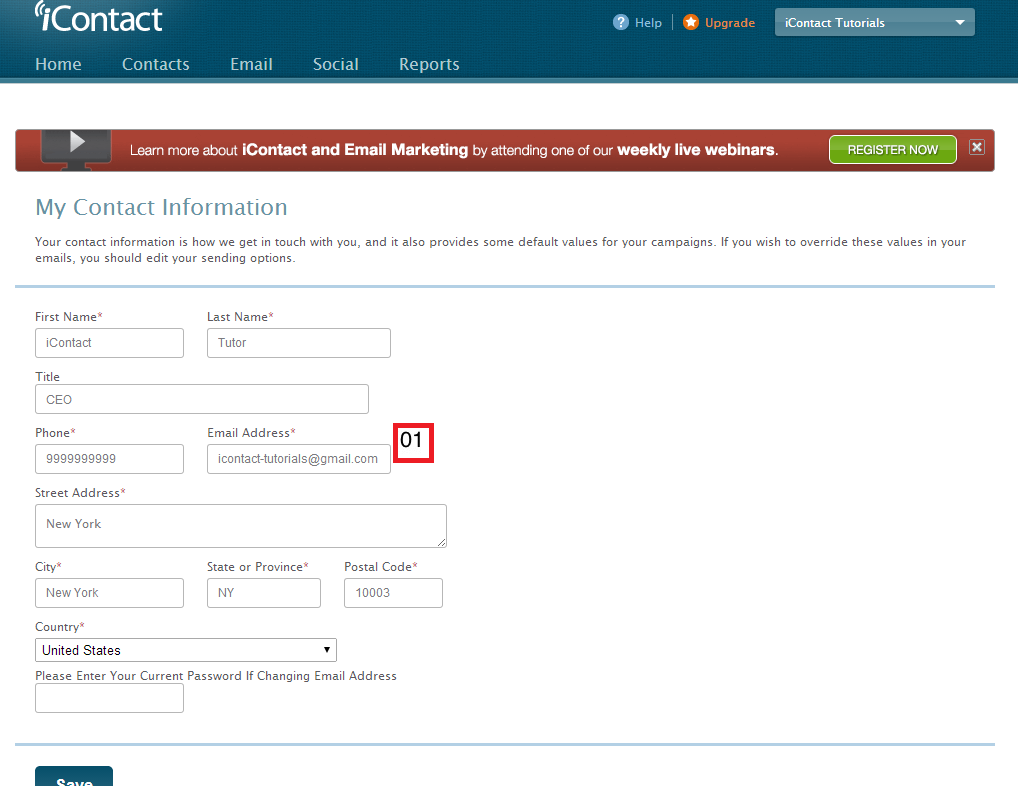The Five Main iContact Tabs
- Home Tab
- Contacts Tab
- Email Tab
- Social Tab
- Reports Tab
Usual iContact Feature
- Add Contacts Feature
- Autoresponders Feature
- Browse Contacts Feature
- iContact Email Marketing Software Tutorials
- iContact Help / Knowledge Base
- Last Message Feature
- Lists Feature
- Messages Feature
- Pending Messages Feature
- RSS In Feeds Feature
- Search Contacts Feature
- Segments Feature
- Sent Messages Feature
- Sign-up Forms Feature
- Surveys Feature
- Tracking Dashboard Feature
- Your iContact Image Library
Usual iContact How-To
- Adding Contacts To Your Lists
- Arrange Your Contacts Alphabetically Or Chronologically
- Changing The "From Name" And The "From Email Address"
- Changing Your iContact Username
- Creating A List
- Creating A Perfect Autoresponder
- Email Address Associated With Your iContact Account
- I Forgot My iContact Username And / Or Password
- Integrate Your Social Media Accounts With Your iContact
- View Your Contacts History
Workarounds
Others