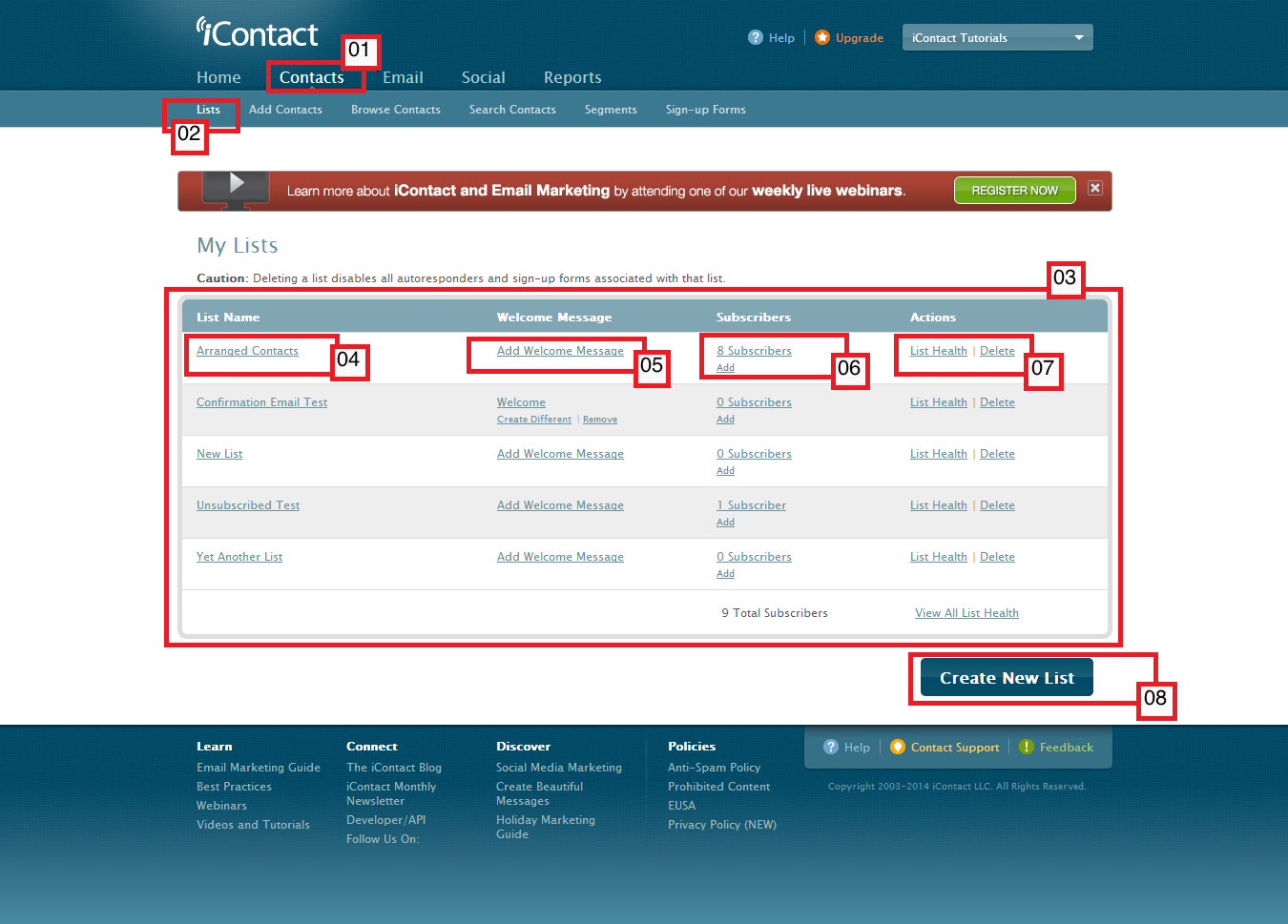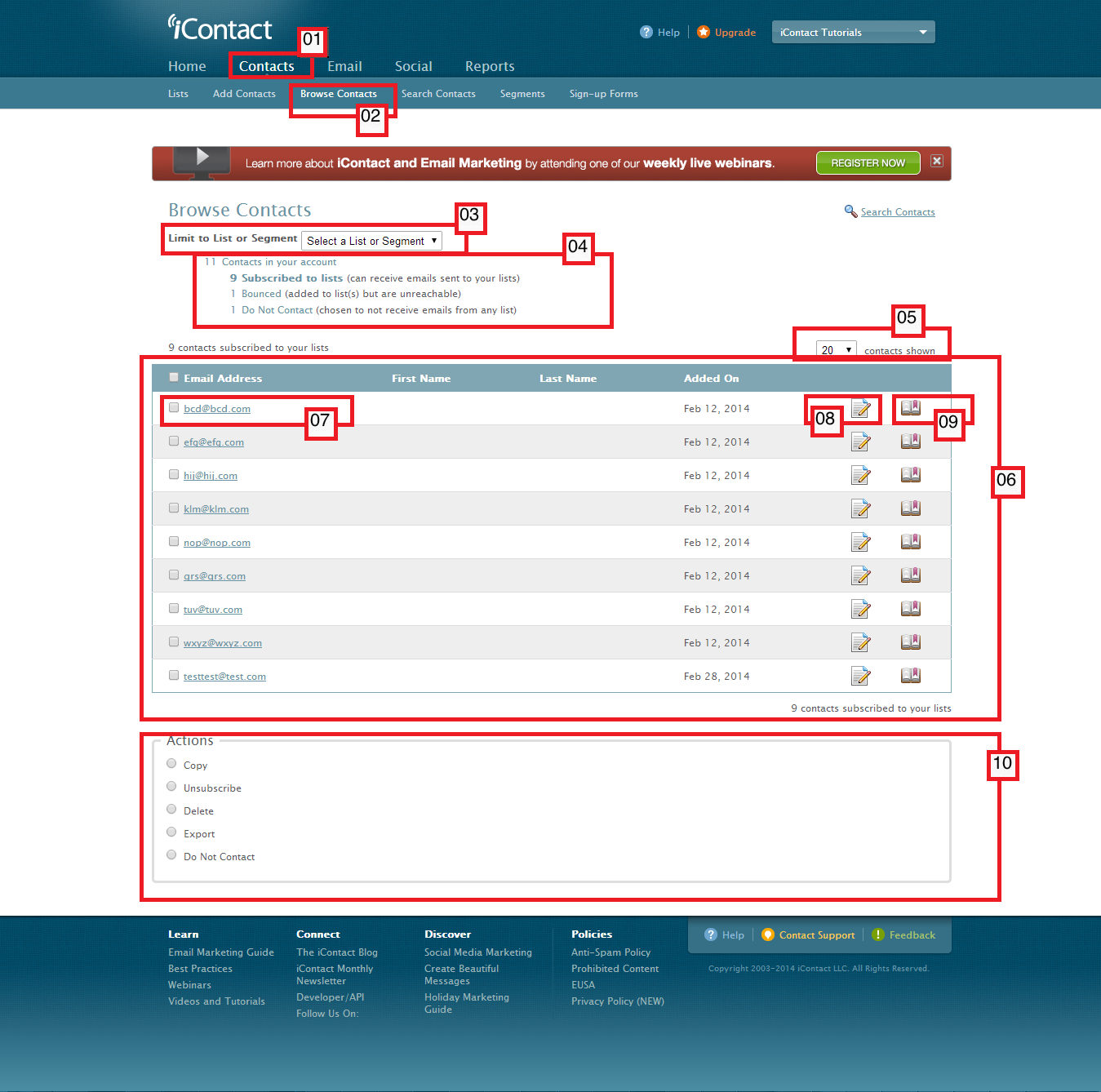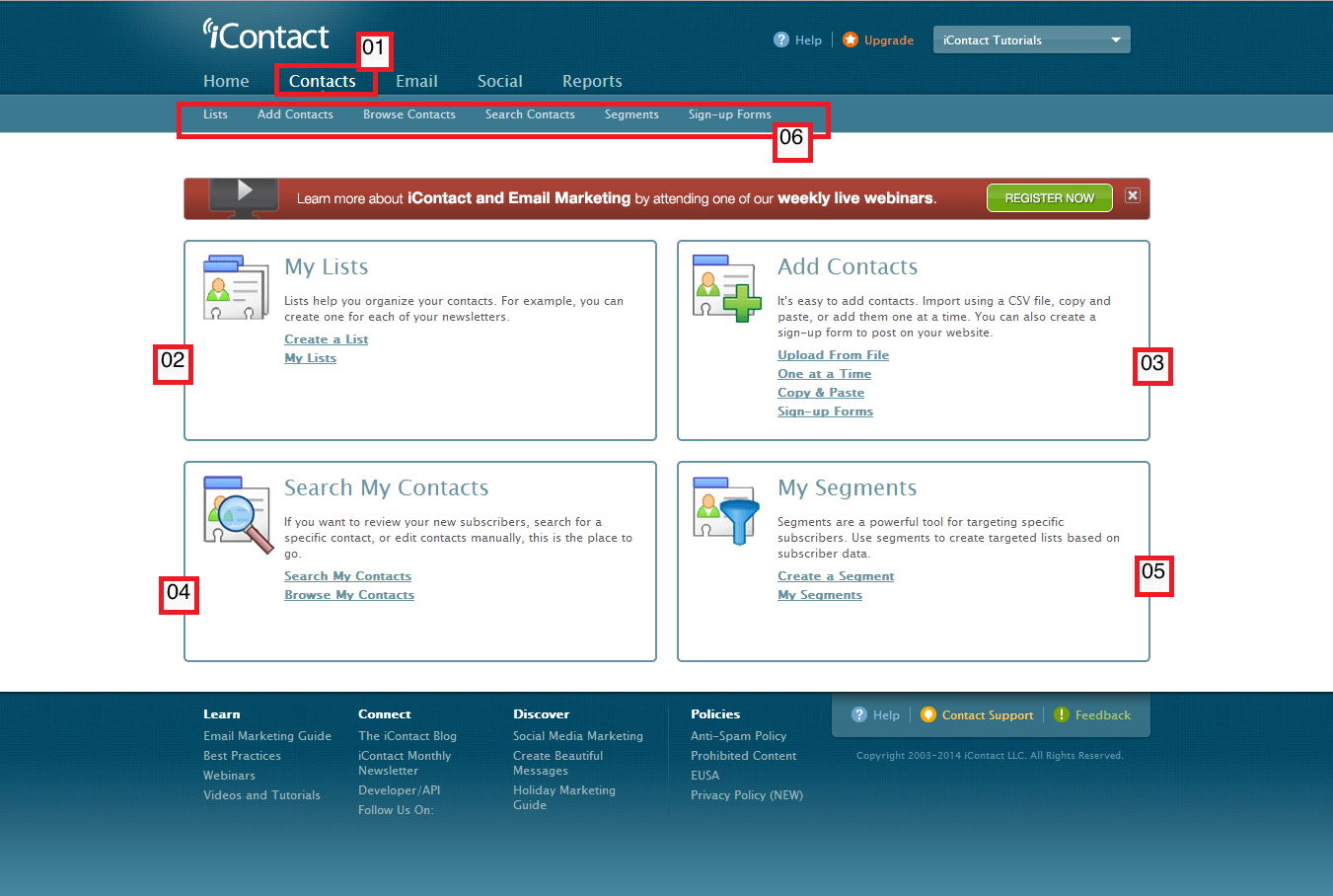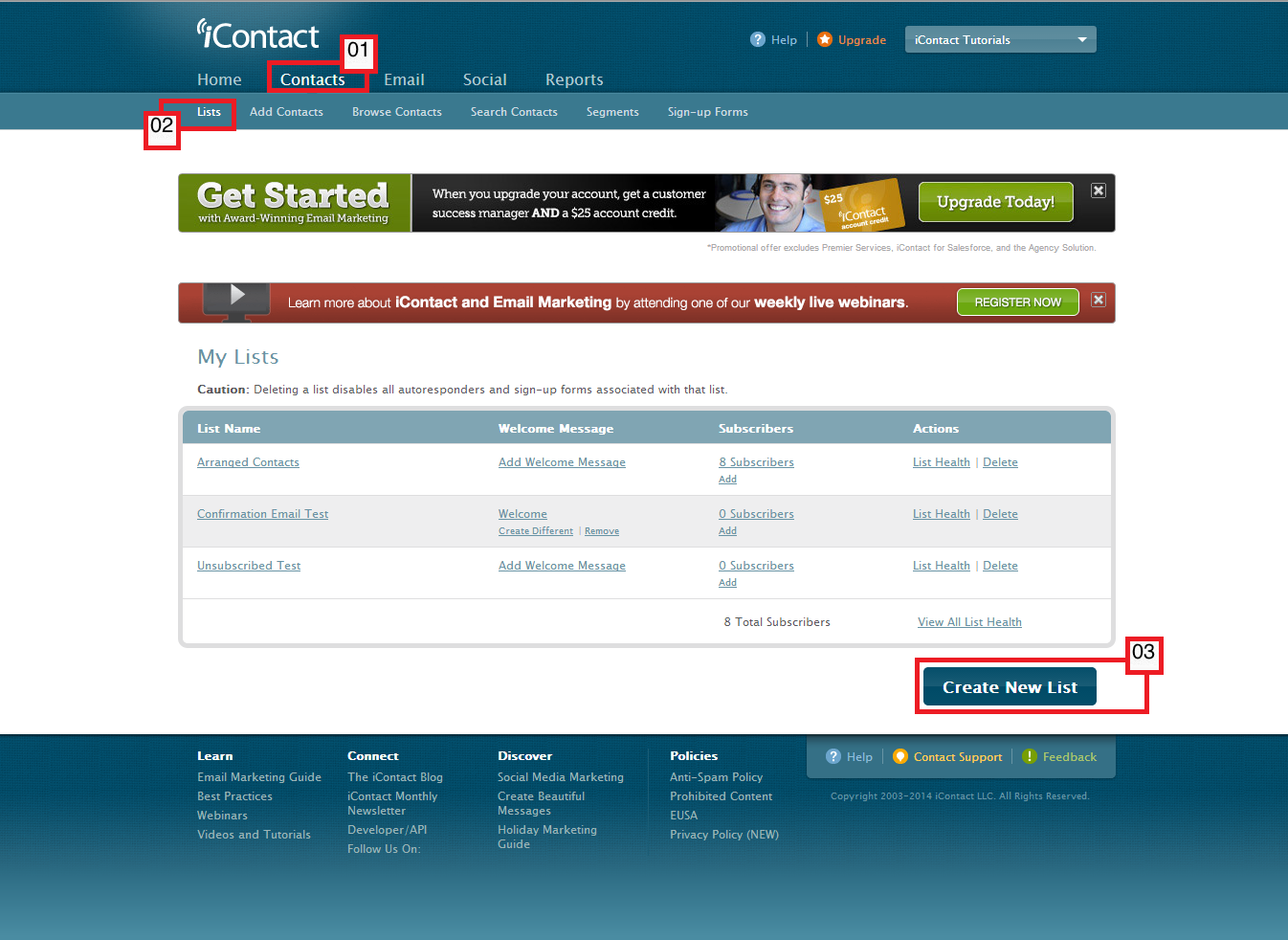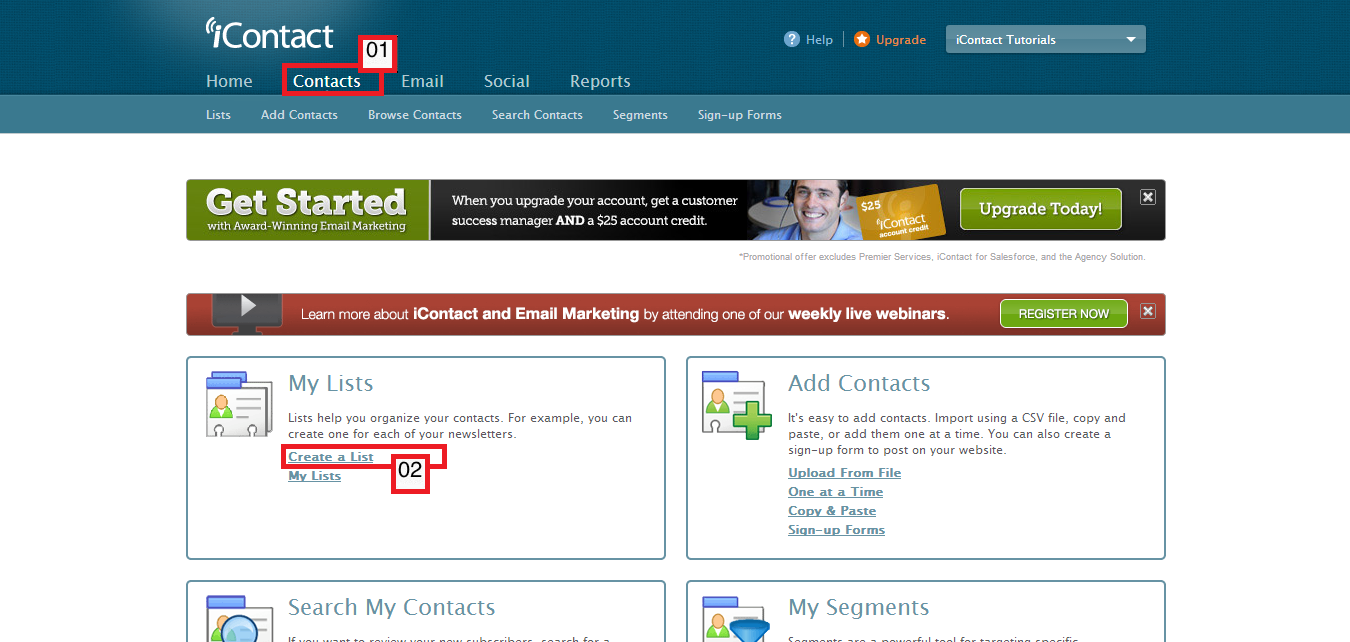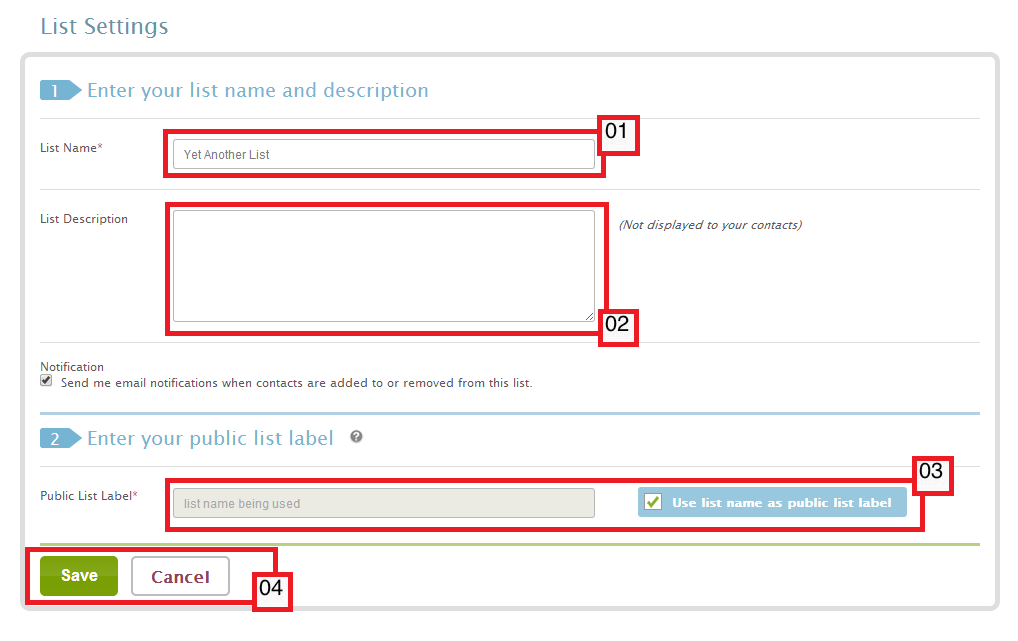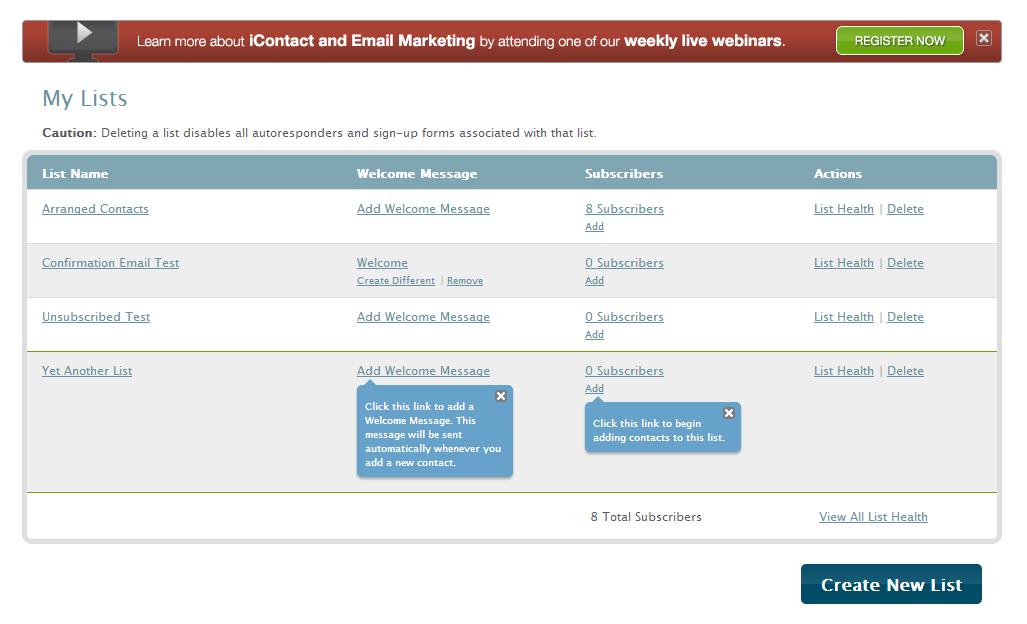The "My Lists" page shows you the name of your list(s), and a quick information on how many subscribers are included in each list(s). The "My Lists" page should also allow you to create, delete, as well as view your list(s) health. You may also access the "Add Contacts to My Lists" page from here.
01. To go to the "My Lists" page you must first click on the "Contacts" tab, which should take you to the "Contacts" tab page. A dark blue bar should also appear just below the "Contacts" tab that you just clicked, and should give you more options; "Lists", "Add Contacts", "Browse Contacts", "Search Contacts", "Segments", "Sign-up Forms"
02. Clicking on the "Lists" option should take you to the "My Lists" page.
03. This is the part where all the information on list(s) name will be displayed. A quick count of the number of contacts will also be shown here, as well as the link for adding contacts, adding a "Welcome Message", delete list(s), and view list health.
04. This is the column where list(s) name are displayed.
05. The link to add a "Welcome Message" goes here.
06. On this part you should see a quick information on the number of subscribers, and the link to go to the "Add Contacts to My Lists" page.
07. If you would like to delete your list(s), you just need to look on this part of the page - you should see the "Delete" link. It is also beside the "Delete" link where you will see the "List Health" link, which should display the list health for you.
08. This is the button that you click to create a new list.